Acquisition Reports in Google Analytics 4 vs. Universal Analytics
So you’re learning about the new Google Analytics 4 (GA4) property and how it compares to Universal Analytics.
Congratulations, you’re on the right track! Many of us (like this author) will miss Universal Analytics, but Google has told us that GA4 will be the future.
One of the most important areas to understand is how traffic comes to our site, and how those various traffic channels perform. So let’s take a look at 3 things we need to know about traffic acquisition reports in GA4 and how they compare to UA.
We’ll look at how to access these traffic reports in GA4 and UA, which traffic performance metrics are different between the two property types, and how we can see event and conversion data for our traffic channels. And if you’re more of a video person, feel free to watch the guided walkthrough below of both platforms.
How to Access Traffic Reports in GA4 vs. UA
For Google Analytics 4 go to Acquisition -> Traffic Acquisition.
For Universal Analytics go to Acquisition -> All Traffic -> Channels (or Source / Medium if that’s more of your thing).
Some notes:
- For both GA4 and UA, the time range selector is in the top right of the screen. For UA, the accessible date ranges are today, yesterday, last week, last month, last 7 days, and last 30 days. You can also select a custom time range. For GA4, the accessible date ranges are today, yesterday, last week, last 7 days, last 28 days, last 30 days, last 90 days, last 12 months, last calendar year, and year to date (this year). You can also select a custom time range.
- For both GA4 and UA, you can select how you’d like to see your traffic data aggregated. You can view traffic rolled up at the Channel level or also by Source / Medium, Medium, Source, or Campaign.
- If you don’t know what this means, here’s an example for Organic Search. If you have 100 sessions on your site coming from SEO efforts (90 from Google, 4 from Bing, 3 from Yahoo, and 3 from Yandex), you’d see 100 sessions credited to “Organic Search” if you were viewing your traffic at the Channel level. If you were viewing your traffic at the Source Medium level, you’d see:
- google / organic = 90
- bing / organic = 4
- yahoo / organic = 3
- yandex / organic = 3
- If you don’t know what this means, here’s an example for Organic Search. If you have 100 sessions on your site coming from SEO efforts (90 from Google, 4 from Bing, 3 from Yahoo, and 3 from Yandex), you’d see 100 sessions credited to “Organic Search” if you were viewing your traffic at the Channel level. If you were viewing your traffic at the Source Medium level, you’d see:
Traffic Acquisition Report Metrics in GA4 vs. UA
The biggest differences here are due to the fact that GA4 has an event-based data collection model and UA has a session-based model. In other words, UA collects data based on pageviews and other things that take place during a session and GA4 collects all hits as events. Check out the table below.
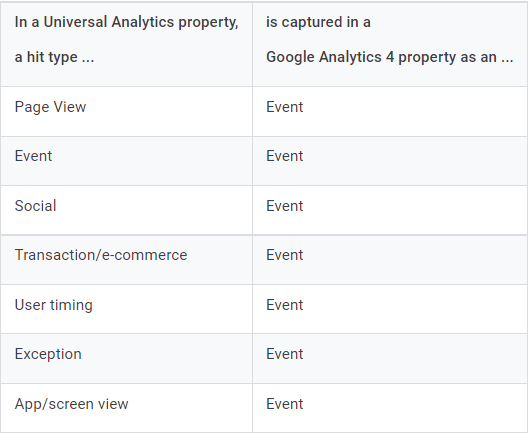
check out the linked Google help article for more
What this means in terms of metrics is that a lot of the Universal Analytics metrics that try to measure levels of user engagement are no longer available. The single biggest change is that bounce rate is no longer available in GA4. Average session duration is also gone. By the way, if you’re curious about how average session duration is actually calculated in UA (hint: it’s different from what you think), check out the video at the bottom of this section.
In their place are 3 new engagement metrics for GA4.
- Engaged session: According to Google, this is the number of sessions that lasted longer than 10 seconds, or had a conversion event, or had 2 or more screen or page views.
- Average engagement time per session. Google says this is the User engagement duration per session. Ok, but not super helpful. We can think about this as the time the user is actually engaging with the page (scrolling, etc) and the page is the primary window being viewed on the screen.
- Engagement rate. Engagement rate is the ratio of Engaged sessions relative to total sessions. If you had 1,000 total sessions and 130 of them qualified as Engaged sessions (per Google’s definition above), the Engagement rate would be 13%.
You can see these 3 new metrics for acquisition reports in Google Analytics 4 highlighted in the table below showing January – June traffic for Root and Branch.
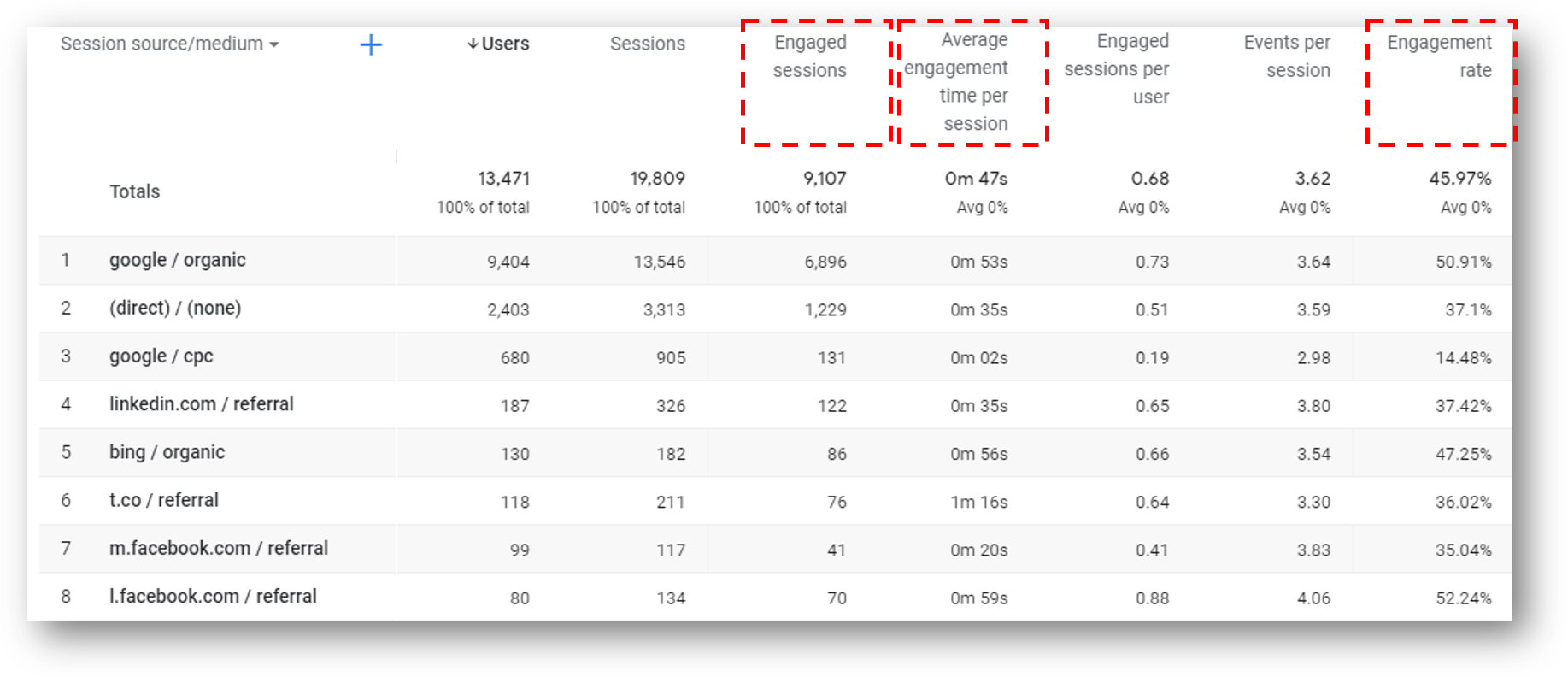
And here’s that 4 minute video explaining the intricacies of average session duration if you’re feeling wild and crazy.
Viewing Events and Conversions in UA vs. GA4
When you’re viewing your event and / or conversion data in the acquisition reports in Google Analytics 4, you’ll be on the far right side of the screen. It’s the same place to go when you’re checking out conversion data in UA. So the location is the same. And if you configure the same events and conversions in UA and GA4, the data should also be the same.
The main difference here is in the actual set up process for configuring those events. As we’ve said, everything is an event in GA4. And there are now 4 different types of events. You can see them below or read all about event tracking in GA4 if you want.
- Automatically collected events
- Enhanced measurement events
- Recommended events
- Custom events
In Universal Analytics, it’s much simpler to set up conversion tracking. Within the admin section of UA, you can simply access “Goals” and then hit the red button to add a new goal. And the set up process for some of these goal Types (like Destination, or Duration, or Pages / Screens per session) is very straightforward. Setting up an event as a goal is more complicated. It requires creating various events (like button click tracking) in Google Tag Manager with tags and triggers and variables, and then configuring those events as UA goals for conversion tracking.

Wrapping Up
Well, that’s enough for now. Personally, I like to take my GA4 training in small increments and this is where we end on acquisition reports in Google Analytics 4. Take a break. You deserve it.




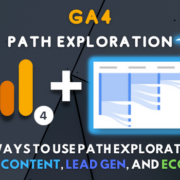
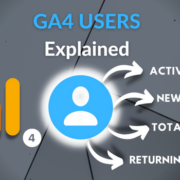
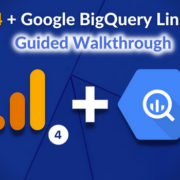



Trackbacks & Pingbacks
[…] to the location of this data in our GA property. Check out the top section for “How to Access Traffic Reports in GA4 vs. UA if you could use […]
Leave a Reply
Want to join the discussion?Feel free to contribute!