GA4 Custom Events: How to Create Events WITHOUT Tag Manager
Updated: 1/28/25 Did you know you can create custom events in GA4 without using Google Tag Manager? It’s true, you can create GA4 custom events with the event interface. Learn how here.
Types of Events in GA4
By now you’ve certainly heard that GA4 has an “event-based” data model. That means all “hits” (web interactions) are logged as events. And there are a lot of events in GA4. Event types include: automatically collected events, enhanced measurement events, recommended events, and custom events.
That sounds really complicated but here’s the two sentence summary:
- GA4 tracks automatically collected events and enhanced measurement events by default. You don’t need to do anything.
- If you want to track anything beyond those first two event types, you need to configure those events yourself. A “recommended event” simply means that Google has provided a recommended name. If you’re interested in those recommended events, you can check this Google support article. You need to do all the work. A custom event doesn’t come with a recommended name. You need to do all the work creating it and also come up with your own name.
In terms of the process to create the event, I personally consider “recommended events” and “custom events” to both be “custom” in that we need to do the work ourselves.
There Are 2 Primary Ways to Create a GA4 Custom Event
There are two primary ways to create GA4 events. One way requires Google Tag Manager. The second path does not require Tag Manager.
Many recommended events and custom events require GA4 event tags in Google Tag Manager. There are a number of guides on this website for GA4 event tags like advanced scroll tracking, internal link click tracking, and more. Google Tag Manager is a powerful tool and you should probably know how tags and triggers work, but it’s not for everyone.
That’s why it’s good news that you can create some custom events without Tag Manager. Let’s do that.
How to Create a New Custom Event in GA4
Go to the admin area using the gear icon in the bottom left of the GA4 left-hand navigation.
Then, click on “Events” within the “Data display” settings as shown.
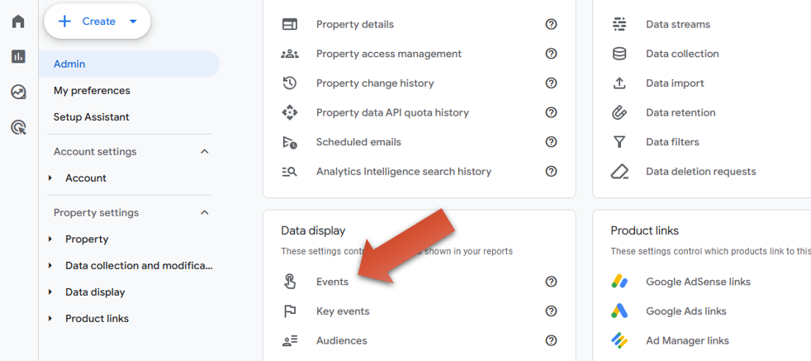
You’ll now see your event table with all of your existing events along with two blue buttons at the top right. You can either modify an existing event or create a new event. This guide is about creating a new event. So click “Create event” as shown.
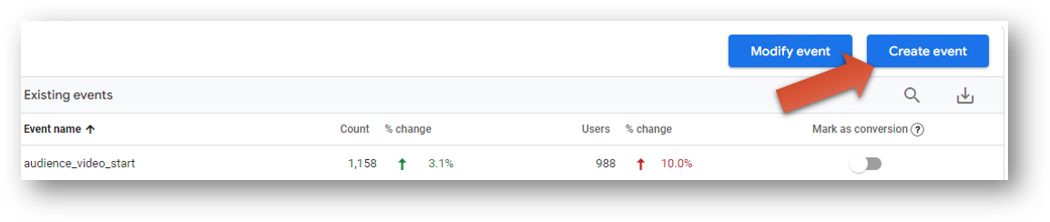
Then, click “Create” again.

Now it’s time to create and configure your new GA4 custom event.
How to Configure a Custom Event in GA4
You’ll take 4 steps to configure your custom event in GA4. First, give your custom event a name. Next, set up your matching conditions for your event. Third, copy the parameters from the source event to your new event. Finally, hit the blue button to save the event.
Let’s follow a specific use case for the Root and Branch site. We created a new custom event to fire every time there is a page view of a particular page about Local SEO services page.
4 Steps to Custom Event Configuration
- Give your custom event a name. You should give it a name you’ll recognize in your reports. Use a snake case naming convention (lowercase with underscores serving as spaces). Check the red arrow in the event configuration below.
- Set up your conditions for your new GA4 event. Check the blue arrows below for the two conditions for our custom event. Each condition includes a “parameter,” an “operator,” and a “value.” The “parameter” is the part of an existing event that we are looking for in our conditions. The “operator” is how we are matching those conditions. The “value” is the unique identifier associated with the parameter that we are matching. Our new event is based on two parameters. We only want it to fire on the Local SEO services page (the page_location parameter). We want to limit the event to only firing when the page_view event is firing (the event_name parameter).
- Copy the parameters from the source event (yellow arrow). In this case, the source event is the page_view event. All parameters associated with that source event will copy to our new custom event.
- Hit the blue save button to save your event.
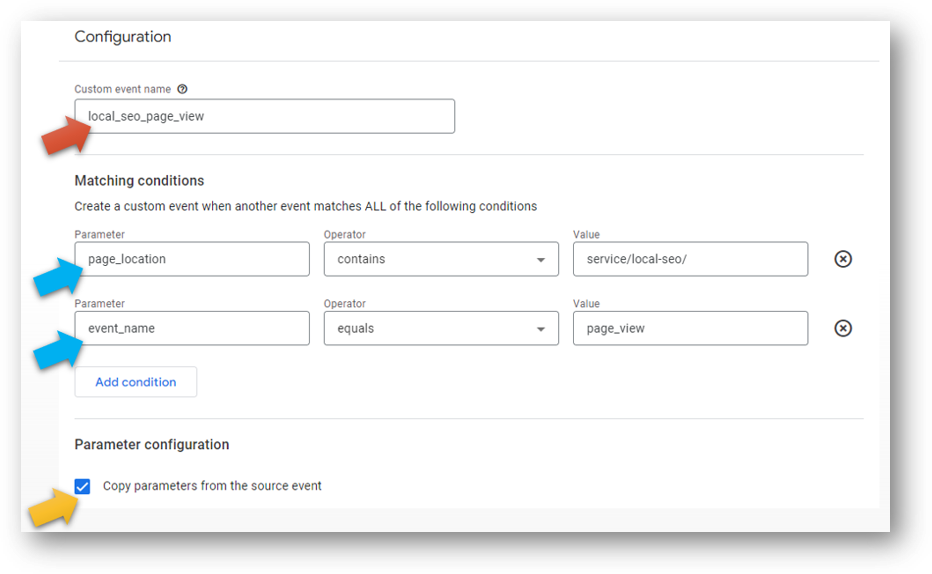
Voila! You’ve now got a new custom event! This event can be event more powerful if you use it track completed form submissions. If your completed forms redirect to a thank you page, you can replicate the setup above, but swap out the value of the page_location parameter form service/local-seo/ to thank-you or success or whatever the page path of your thank you page is.
Other GA4 Custom Event Notes
You can use this tool to create other simple custom events. For example, let’s say you want to track hyperlinked clicks on phone numbers from your website. This is not a perfect metric (since accidental clicks on a desktop won’t actually be real calls), but the mobile clicks will be calls that are placed to your business. And that can be a valuable metric to track. You can track phone calls with this custom event setup:
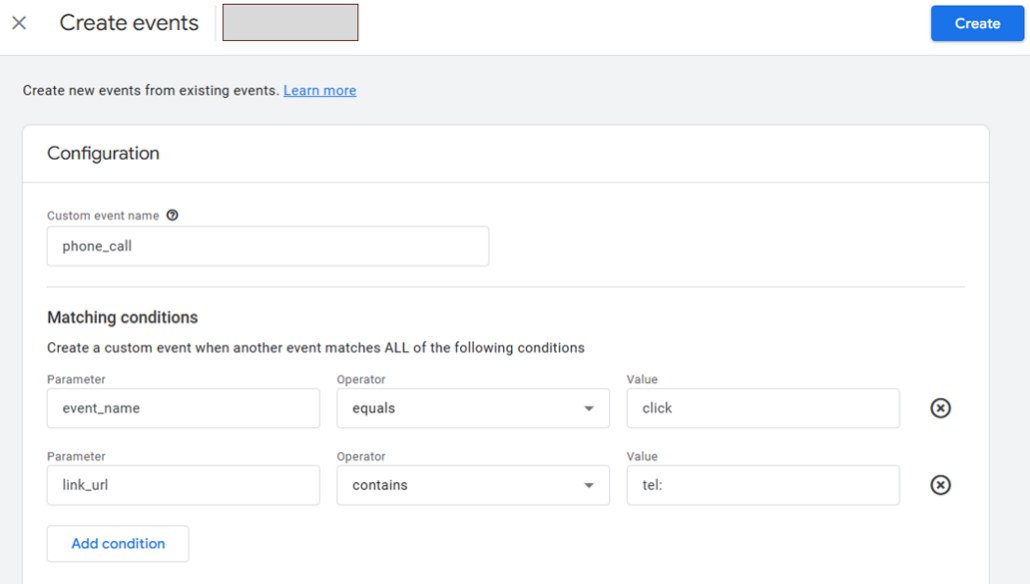
Sweet! Before we wrap up, we should review event naming rules and event limitations.
GA4 Event Naming Rules
GA4 event names are case sensitive. This means that my_event, My_Event, and my_Event would count as 3 distinct events instead of 1. If you’re using the snake case naming convention you will be safe from this potential error.
It’s also important to refrain from using event names and prefixes that Google has already reserved. Here’s a list prefixes and event names to avoid.
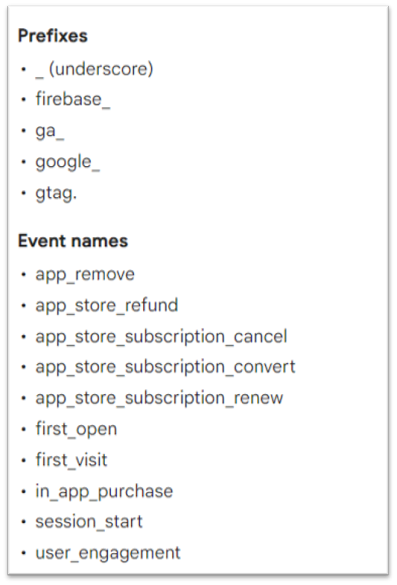
GA4 Event Limitations and Notes
Here are some other key notes from Google.
- Modified and created events do not apply to historical data.
- You can modify up to 50 existing events and create up to 50 events based on existing events.
- You can’t reorder created events.
- An hour or more passes before modifications take effect.
- Modified events execute in the order they appear in the Event modifications list.
- Modified events are processed before created events are processed.
That about wraps things up.
Final Notes
Are you clear about how event parameters work in GA4? A “parameter” is a piece of data that adds additional context to a web interaction (an “event”). For example, an internal link click might be called internal_link_click event. The event will register and record data each time the event occurs. But if you want to see additional information like the specific link that was clicked or the text of the link that was clicked, you’re talking about event parameters.
I
You might consider the linked guide above if it’s not all straight in your mind. I’d also consider making sure you have a good measurement plan in place for your site. In other words, do you know how your site adds value for your organization so you can focus your analysis on helping to make decisions that matter? GA4 works best in that capacity, not as a mindless vacuum for data collection.
Thanks for coming by! Wishing you clean data and thoughtful decision making.

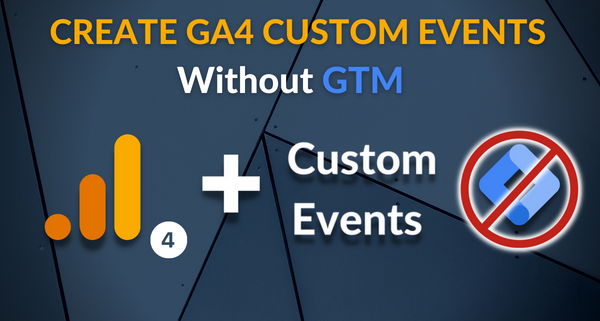


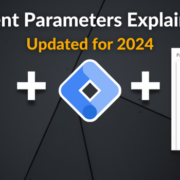



Trackbacks & Pingbacks
[…] you have custom events? Whether you’re creating custom events within GA4 or using Google Tag Manager to create more complex events like button click tracking or using […]
[…] Parameters provide additional information about the ways users interact with your website. They are one of the most critical parts of understanding GA4 events, whether they are automatically collected events, enhanced measurement events, or custom events. […]
[…] includes things that GA4 will record by default like automatically collected events, as well as any custom events or recommended events that you’ve set up […]
[…] where you come up with the tracking and the naming convention. Here’s how to make a GA4 custom event for a form submission without ever leaving GA4. And here’s another custom event for detailed […]
[…] How can use regex to create custom events in GA4? […]
[…] GA does have a built in event creation tool that you can use to create some simple custom events without bringing in Google Tag Manager. This […]
[…] You can see in the box below that two specific events in this list (add_to_cart and begin_checkout) have been marked as conversions. The process for GA4 conversion tracking is thus quite different than in UA, and the important part of the process becomes knowing how to set up the GA4 events. […]
[…] collect them automatically for us. There are two primary ways to create custom events. You can create some custom events through the GA4 interface. Other custom events need to created with the help of Google Tag […]
[…] an event begins with clicking that “Create event” button. This guide covers how to create GA4 events using this interface. It does not include Google Tag Manager and is pretty […]
[…] is possible to create some custom events in GA4 without the help of Google Tag Manager. But for most custom events like button click tracking […]
Leave a Reply
Want to join the discussion?Feel free to contribute!