GA4 Account Hierarchy
The Google Analytics account structure is much different in GA4 compared to UA. The Account -> Property -> View arrangement of Universal Analytics is gone. We now have Account -> Property -> Data Stream in the GA4 account hierarchy.
But Data Streams don’t function anything like Views did. Let’s learn how it all works.
Let’s start by reviewing the Universal Analytics account structure.
Universal Analytics Account Structure
Universal Analytics had an Account -> Property -> View.
Account: A way to name and organize how you track one or more properties. It is generally simplest (and accurate) to think of the account level as equivalent to the organization that is using Google Analytics.
Property: A property is a website or an app that has its own tracking ID. That Google Analytics tracking ID (aka, tracking code or tracking snippet) is deployed in the code of the property allowing Google Analytics to track visitor behavior.
View: The place where we actually view our data in the Universal Analytics interface is called a View. There can be – and often are – multiple Views associated with a single property. Each View can have different tracking specifications (such as different filters and different goals) that allow the data to be viewed differently. In UA, the majority of “activity” like filtering and goal creation and viewing reports takes place at the View level.
Master, Test, and Unfiltered Views
Some of us may be familiar with the idea of a Master View, Test View, and Unfiltered View. These are the 3 standard views that Google had recommended. The Master View was the view that was primarily used for analysis and reporting. It includes all goal tracking and any necessary filters. The Test view could be used for (get ready) testing, when the digital analyst was implementing goals and filters. The Unfiltered View was never filtered. It remained as a way to preserve all the raw data in the property as a backup.
Check this out below in the screenshot Root and Branch UA property. The blue arrow shows the UA property level. The orange box to the right shows the Master View, Test View, and Unfiltered View. The orange arrow on the right side shows that we are accessing the Master View. In UA, this View level is where the action happens!
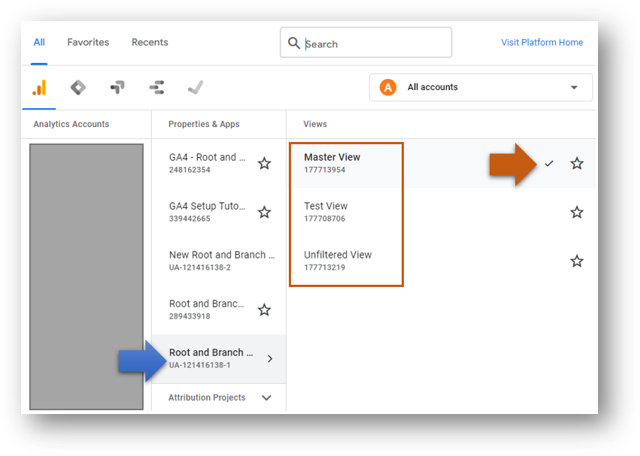
Let’s check out an example of how it all works together in UA.
Example With Whiz Bang Widgetry Corp: UA Account Structure
Let’s see how that account structure would work for a hypothetical company called Whiz Bang Widgetry Corp. These are the digital places where Whiz Bang Corp communicates with customers.
Primary domain: whizbangwidgetry.com
Subdomain: blog.whizbangwidgetry.com
App: Whiz Bang App
Secondary domain: mediocrewidgets.com
Whiz Bang Corp generates most revenue from whizbangwidgetry.com. The SEO strategy is highly dependent on creating topically relevant blog content. That blog lives at blog.whizbangwidgetry.com and aims to send traffic to the primary domain. The Whiz Bang App is another place where customers can purchase from Whiz Bang Corp.
Finally, Whiz Bang Corp also runs an additional business called Mediocre Widgets. MC Co (as it is often called) is a price point conscious purveyor of widgets similar to what Whiz Bang sells. Whiz Bang Corp offers Mediocre Widgets at mediocrewidgets.com and hopes to ultimately upsell some customers to purchase at whizbangwidgetry.com as their relationship grows over time.
In Universal Analytics all 4 of these places (primary domain, subdomain of primary domain, app, and secondary domain) would have their own property and would live within 1 account.
Universal Analytics Setup Review for Whiz Bang
Total Accounts: 1
Total Properties: 4* (note, if Whiz Bang Corp wanted to view their traffic from whizbangwidgetry.com and blog.whizbangwidgetry.com together they could set up something called “cross subdomain tracking” and effectively consolidate down to 3 properties).
Total Views: 12 (assuming each property had a Master View, Test View, and Unfiltered View)
Google Analytics 4 Account Structure
Google Analytics 4 does not have Views. Instead of Views, GA4 has something called a Data Stream that exists below the Property level in the account hierarchy. However, this Data Stream is not strictly analogous to what a View was in GA4.
In many ways, a Data Stream has similarities to the Property level in UA. For example, the unique tracking ID for GA4 exists at the Data Stream level. Check this out below with the Measurement ID in the green box.
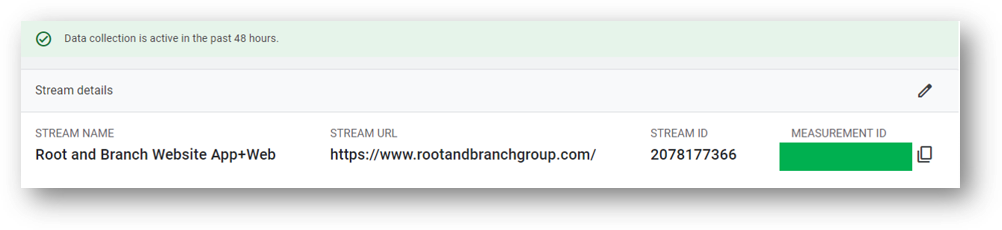
Let’s learn more about the GA4 account structure.
Account: A way to name and organize how you track one or more properties. It is generally simplest (and accurate) to think of the account level as equivalent to the organization that is using Google Analytics.
Property: A property is a website or an app that has its own tracking ID. That Google Analytics tracking ID (aka, tracking code or tracking snippet) is deployed in the code of the property allowing Google Analytics to track visitor behavior.
A property in GA4 has different capabilities from a property in UA. One big difference is that subdomains and domains are automatically tracked together. In the days of UA, you would need to set up something called “cross subdomain tracking” in order to have your subdomain and primary domain data in a place where you could view it together. This is no longer needed in GA4.
Another difference in GA4 is that website and app data can be consolidated together in a single property.
Data Stream: Google says that a data stream is a “flow of data from a customer touchpoint (e.g. app, website) to Analytics.” Here’s what Google has to say for itself about data streams.
In other words, it’s a way to get data from different sources into a single place where we can see the data. When GA4 was initially released in beta, it was called the App+Web Property. This is a good reminder that we can – if we want to – combine app and website data (data streams) in a single property in GA4.
Most GA4 properties will likely only have one data stream. This is the case for the example company below. But as you can see on the right side of the screen, the “Add stream” button would allow the company to add a new data stream to the property for either an iOS app and / or an Android app as well.
If you wanted to set up cross domain tracking in GA4, you’d need to add both domains as web data streams within the same property. Cross subdomain tracking in GA4, on the other hand, happens automatically. Both cross domain and cross subdomain tracking are significantly simpler to set up in GA4 compared to UA.
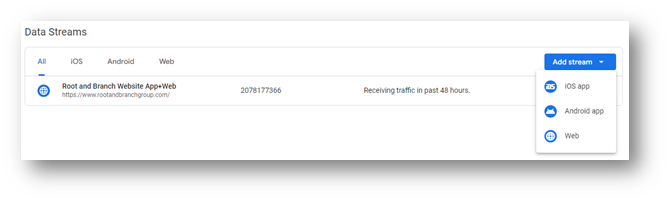
When we look at data in GA4 we are viewing it at the Property level instead of the View level. Since there is no View in the GA4 account structure, filters can be used to provide a similar function to Views in GA4.
Example With Whiz Bang Widgetry Corp: GA4 Account Hierarchy
Let’s go back to our friends at Whiz Bang.
Primary domain: whizbangwidgetry.com
Subdomain: blog.whizbangwidgetry.com
App: Whiz Bang App
Secondary domain: mediocrewidgets.com
How would these 4 places fit into the account structure of GA4? Let’s assume Whiz Bang Corp has a large number of customers who use both the app and the primary domain and loves the idea of being able to track the behavior of those visitors across devices.
Despite some minimal customer overlap, Whiz Bang Corp views the mediocrewidgets.com as distinct from whizbangwidgetry.com and prefers to track it separately to keep the data cleaner.
GA4 Account Structure Setup Review for Whiz Bang
Total Accounts: 1
Total Properties: 2*
One property includes the primary domain, the subdomain (automatically tracked) and the App. The other property tracks medicorewidgets.com.
Total Views: 0 (no Views in GA4)
Although there are no Views in GA4, remember that we can use filters to replicate some of the functionality Views provided.
Wrapping Up
If you’re still someone learning about GA4 (as I am), I’d recommend checking out this GA4 vs. UA comparison or this list of updated GA4 questions. You can also subscribe to the Root and Branch YouTube channel for an updated video every week or so. I’ll see you there! There are explainers and tutorials for tracking like this.
- GA4 page timer tracking
- Bounce rate in GA4 vs UA
- How to set up a GA4 form submission conversion
- How to see UTM tagged campaign data in GA4
- How to create the Source/Medium traffic report in GA4
- How to set up a custom dimension in 7 steps (and why you need to if you want to see event parameter data)
- Goals in GA4 explained vs UA
- How to link Google Ads and GA4
- How to link Google Search Console and GA4
About Root & Branch
Root & Branch is a certified Google Partner agency and focuses on paid search (PPC), SEO, Local SEO, and Google Analytics. You can learn more about us here. Or hit the button below to check out YouTube for more digital marketing tips and training resources.

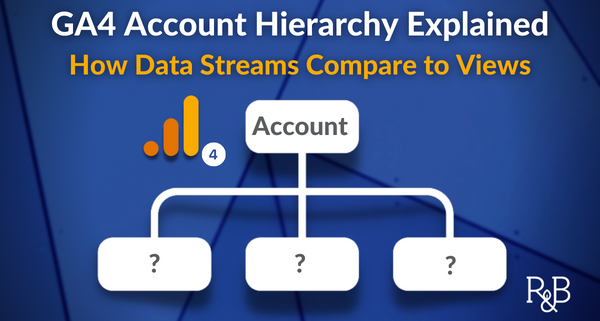




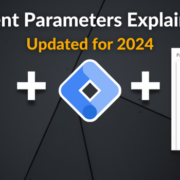


Trackbacks & Pingbacks
[…] a full comparison of the GA4 account hierarchy compared to Universal […]
Leave a Reply
Want to join the discussion?Feel free to contribute!