Microsoft Clarity Funnels
Microsoft Clarity funnels help you measure how your visitors progress through an ordered sequence of events on your website.
They help you keep track of conversions, measure conversion rate, and see how long it takes visitors to complete your funnels. They are also relatively straightforward to create in Clarity.
What are Funnels?
Funnels are an ordered sequence of steps that your visitors take prior to completing a conversion on your website.
For example, a funnel on a lead generation website could involve the following three steps:
- View landing page
- Interact with the contact form
- Successfully submit the contact form
Or, you might make it even simpler by tracking just the first page view and the form submission.
An ecommerce funnel might look like this:
- View product
- Add product to cart
- Begin checkout
- Complete purchase
The steps are different but the idea is the same. Your visitors must complete some interactions in a specific sequence in order to accomplish a goal. And you can track the performance of the different steps in that sequence with a funnel.
Reading Funnels in Microsoft Clarity
Let’s take a look at an example of simple two-step funnel in Microsoft Clarity for a lead generation website.
When you have funnel tracking set up, you’ll see this funnel “report card” in your Clarity dashboard.
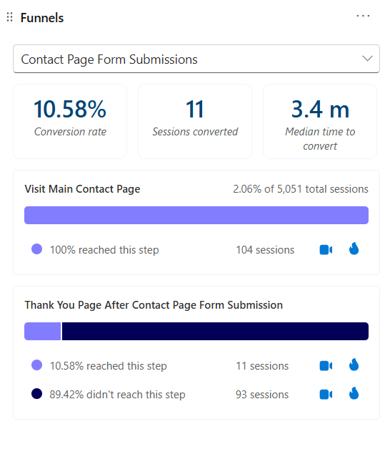
This simple card is loaded with insights.
Funnel Metrics
You can see three important metrics at the top of the funnel card: Conversion rate, Session converted, and Median time to convert.

This is what they mean:
- Conversion rate (red box below): how often all steps in your funnel are completed relative to how often the funnel is started
- Sessions converted (blue box): the total number of sessions that have included a funnel completion in a given time period
- Median time to convert (green box): how long it takes for your visitors to complete the funnel after they have started it
Performance Metrics for Each Funnel Step
You can also see information about each of the steps in your funnel.
For our situation, you can see that just over 2% of website visitors enter into this specific funnel. Check out the yellow arrow below that shows us that 2.06% of the 5,051 website sessions during the time period entered the funnel.
In first dashed red rectangle below, we see that 104 sessions reached that first funnel step.
In the second dashed rectangle, we see that 11 sessions reached the second and final step of the funnel: submitting the contact form and reaching the thank you page. The 11 funnel completions divided by the 104 funnel starts yields our 10.58% Conversion rate for this particular funnel.
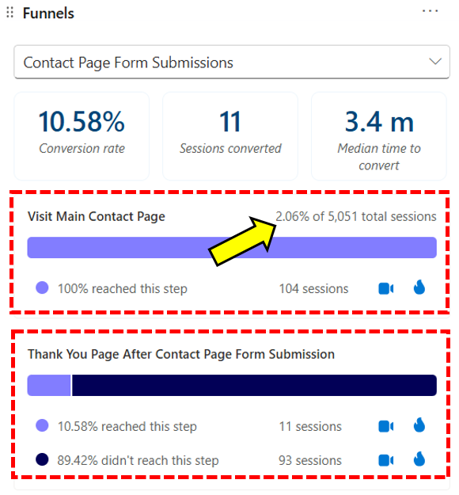
What Makes Clarity Funnels So Special?
You can set up funnels in other digital analytics tools like Google Analytics 4. But heatmaps and session recordings make Clarity unique. You can view heatmaps and watch session recordings of your visitor segments who completed – and didn’t complete – your funnel. Watching these high value sessions can uncover insights about what works, and what doesn’t work, so you can test and improve your site.
Check out the sets of two icons for each segment below. You’ll see a video icon to watch session recordings and a fire icon to view heatmaps for each.
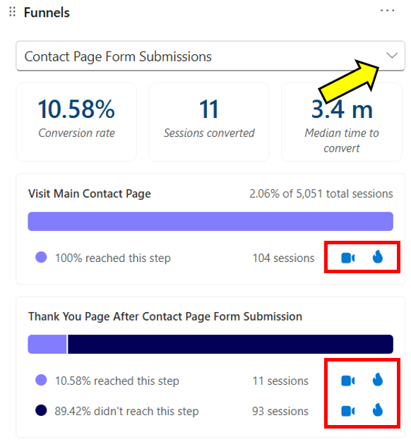
Note: For more of a comparison between the two platforms, check out this guide to GA4 compared to Clarity. And if you really want to see what GA4 can do with funnels, this video tutorial has what you’re looking for (no heatmaps, but it’s still cool!).
How to Set Up Clarity Funnels
If you haven’t set up any funnels yet, you’ll see this card in your Clarity dashboard.
Click the “New funnel” button below the fox to get started. We’ll set up a funnel that will track visits to the newsletter sign up page on this site and how often people successfully sign up.
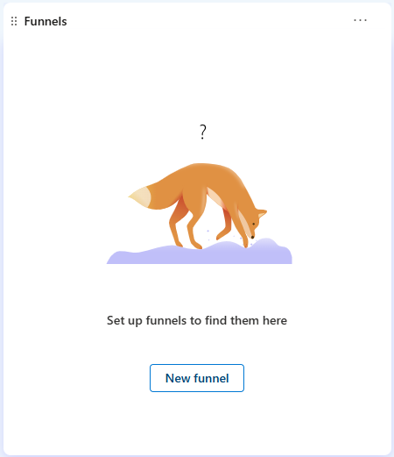
Add Your First Step
You can create a step based on an event or based on a specific page visit. Events in Clarity are called smart events and we’ll use one of those for our second step (an event that Clarity creates automatically). For our first step, we’re going to start our funnel with a visit to a specific page. If you’re doing the same, click “Page visits” as shown below.
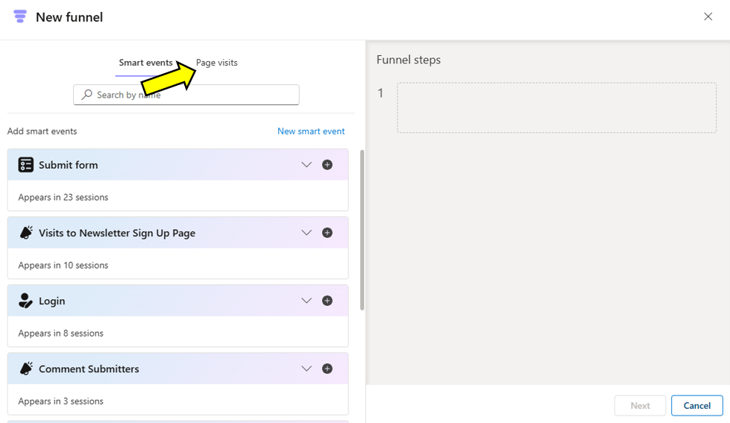
Then, choose a specific page from the list or simply paste in the URL at the top of the dialog box. I’ve copied in a URL to the newsletter sign up page and then clicked the blue “Add” button that you can see at the top left below.
You’ll be prompted to rename your funnel step. You can see that at the arrow below, where this step is called “View Newsletter Sign Up Page.”
A
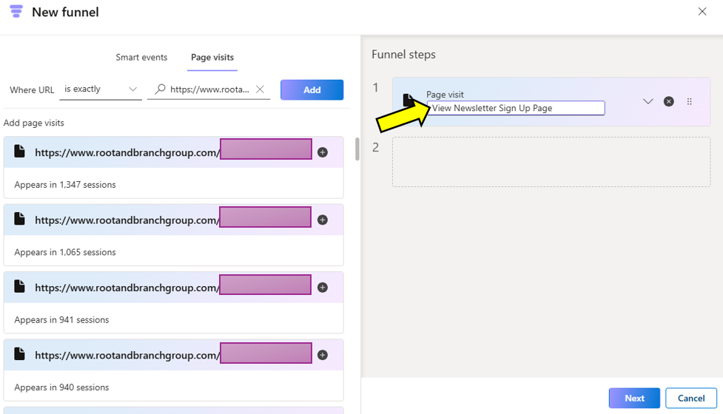
Add Your Next Funnel Step
The second and final step of our funnel will be submitting a simple form to sign up for the newsletter. Here’s what that form looks like on our page:
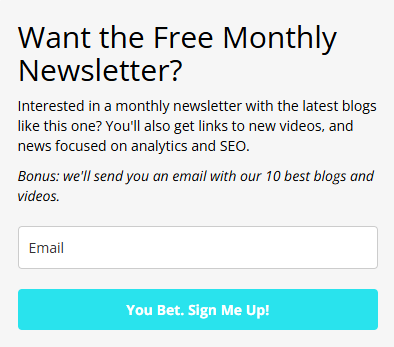
Clicking the sign up button generates an event that Clarity tracks called Submit form. This is an automatically created event that Clarity tracks for us.
To add this form submission as our second step, we first click “Smart events” (yellow arrow). Next, search for “submit form” (green arrow). And finally, click the plus icon (blue arrow) when the Submit form smart event is visible on screen. This will add it to our funnel.
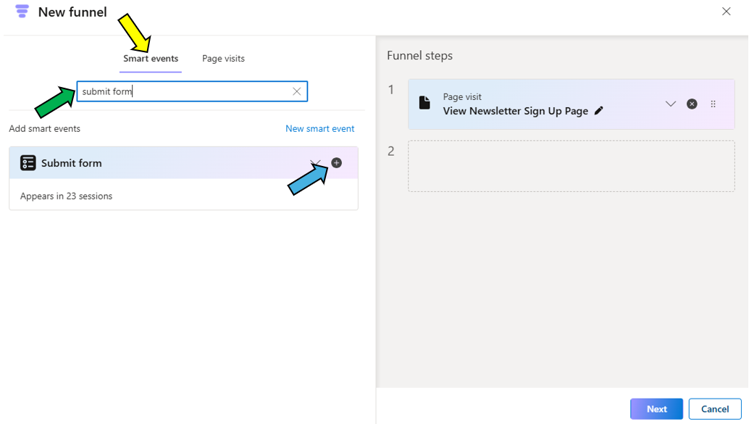
Note: On its own, the Submit form Smart event will track all form submissions on the site. But since we have specified a visit to the newsletter sign up page as the first visit, our particular funnel will track form submissions that occur on this page.
Now there are two steps in our funnel.
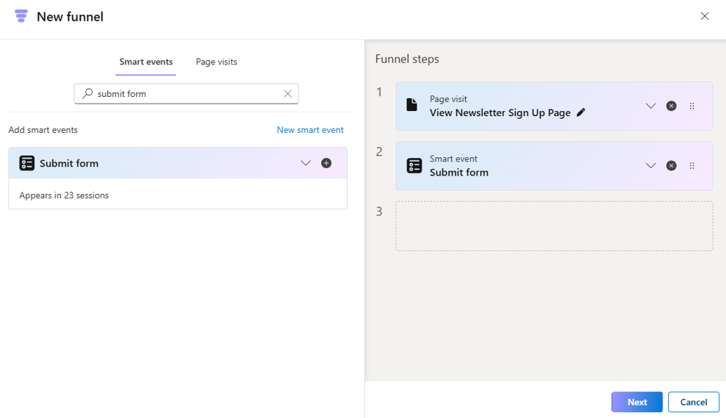
Click, “Next” in the lower right portion of the image above. Name your funnel and you’ll already have data to analyze.
Note: If you have a form that redirects to a thank you page upon submission, you can also use a “Page visit” as the second step of your funnel instead of a Smart event.. Just use the URL of your thank you page.
Wrapping Up
You’ll now have access to funnel data in your Microsoft Clarity dashboard. You can stick with a single funnel or add other funnels if you have other conversion paths to analyze on your site.
Clarity makes the whole process surprisingly easy. For more Clarity resources, check out how to integrate GA4 and Clarity. Thanks for reading and have fun out there!

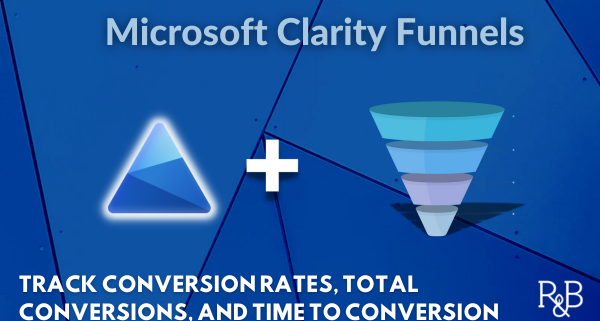
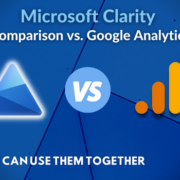
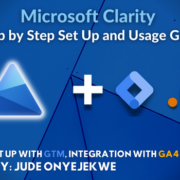
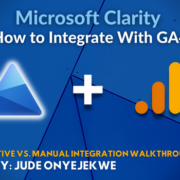
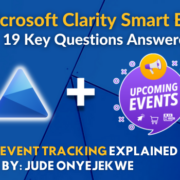
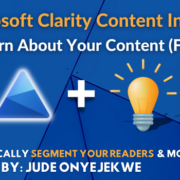



Trackbacks & Pingbacks
[…] you may have been missing. If you want to go deeper, here’s some information on how to set up funnels in Clarity (a 2024 addition), use Clarity events, and use Clarity content […]
Leave a Reply
Want to join the discussion?Feel free to contribute!