GA4 Data Streams: A Simple Guide
GA4 data streams are what gets data into Google Analytics. This article explains how to work with data streams and has some cautions.
What is a Data Stream in GA4?
Data streams carry data from your website or app into your Google Analytics property. There are three kinds of data streams in GA4.
In the prior version of Google Analytics (called Universal Analytics, also called UA or GA3) data streams did not feature into the account hierarchy. Let’s look at the hierarchy in the old version compared to the current version to see where data streams fit in.
Google Analytics Account Hierarchy
Universal Analytics
In Universal Analytics, there were three important levels of the hierarchy:
- Account: associated with the organization level. The lower levels of the hierarchy exist within the account.
- Property: associated with an individual website or an app. The Google Analytics tracking code was linked to the property level.
- View: where you actually accessed your data and viewed your reports. In UA, you could apply filters to your “Views” to customize the data you saw. You also created conversions at the View level.
There was no data stream. Things are different in GA4
GA4
- Account: associated with the organization level. The lower levels of the hierarchy exist within the account. This is the same as UA. You can manage user access or view your account change history at the account level.
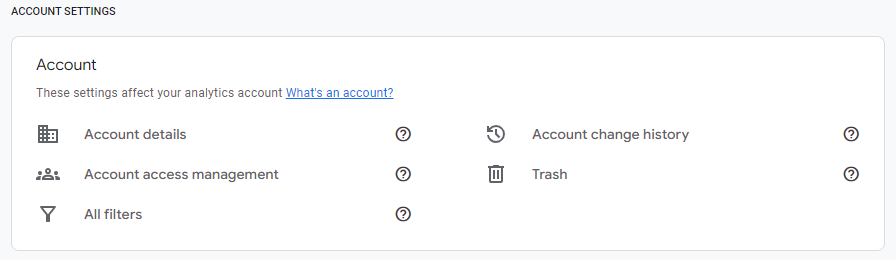
- Property: unlike UA, you view your Google Analytics reports at the Property level in GA4. There are no views in GA4, although you can create filters to function like views. If you have both a website and an app, you can use multiple streams in a single property to create a unified view of your users.

- Data Stream: The data source that sends data from your customer touchpoint (a website or an app) into your property. If you have multiple data streams, your data will be consolidated within a single property when you view your reports. If you only track a website with Google Analytics, you’ll only have one data stream. Like this below.

But there are three types of data streams in GA4 for those who have both a website and an app.
Three Types of GA4 Data Streams
There are three kinds of data streams available in GA4 that include the web type and two app types.
- A stream of data from an app on the Apple operating system (iOS app)
- A stream of data from an Android app
- A stream of data from a website (Web)
When you click “Add stream” within your Data streams area of GA4 admin, you’ll see the options.

Like this.
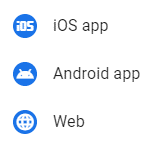
Although most people using GA4 will only have a web data stream.
What is a Web Data Stream?
A web data stream carries data from your website to Google Analytics 4. If you are using Google Analytics 4 to track your website, you will use a web data stream.
What is iOS app Data Stream?
If you’re using GA4 to measure user activity in your iOS app you’ll use the iOS app data stream type when you’re setting up your data stream.
What is Android app Data Stream?
If you’re using GA4 to measure user activity in your Android app you’ll use the iOS app data stream type.
How to Access Your Data Streams
You can access your data streams by clicking into the Admin section of GA4. Look for the gear icon in the bottom left of the screen.
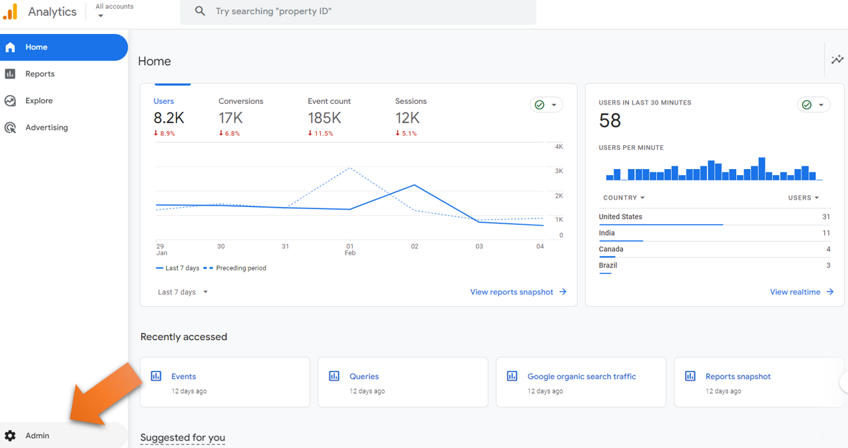
Then look in your “Data collection and modification” settings and click “Data streams.” You can find that in two places in the admin section.
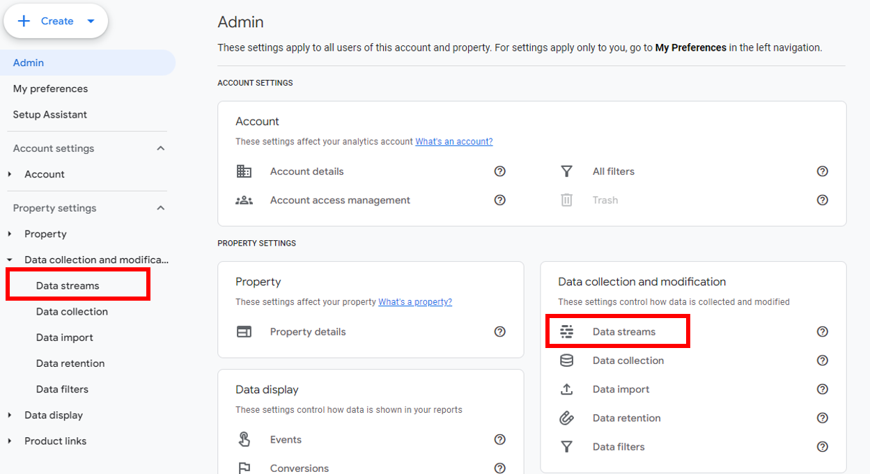
What to Do When Your Data Stream isn’t Working
If your web data stream is not working, you’ll see this message in the yellow bar that says “data collection is not active.”

There are two things you can do.
- Wait. Google Analytics says it can take up to 48 hours for data to start flowing. In my experience, it’s often much shorter than that but you should still wait if you’ve just installed GA4.
- Check your tag installation. If you have Google Tag Manager on your site, you can quickly install your GA4 measurement ID using the Google Tag tag type.
For more, you can check this Google support article.
Data Streams and Search Console Linking
You can link Google Analytics 4 and Google Search Console to get Google organic search data in your GA4 property. If you do this, you can only link your web data stream to a single Search Console property. And vice versa.
You must be a verified owner of the Search Console property and have Editor level access of your GA4 property.
Data Streams and Cross Domain Tracking
If you want to set up GA4 cross domain tracking you should use a single web data stream and install the Measurement ID from that data stream on all the domains you want to track.
Note: Cross subdomain tracking in GA4 happens by default. You don’t need to do anything in order to set this up. All your subdomains will be tracked together. If you *don’t* want this to happen, you should use Google Tag Manager to install separate GA4 Measurement IDs on your different subdomains.
Can I Have More than One Web Data Stream?
You can technically have more than one web data stream in a single GA4 property, but it’s not a good idea (my opinion, at least) since it can lead to data issues. Google says the best practice is to have a single web data stream in a property.
Remember, data streams are not the same as views.
How Many Data Streams Can You Have in a Single Property?
For practical purposes, I don’t see any reason you should have more than three (web, iOS app, Android app), but Google says you can have up to 50. If you try that, drop me a line on LinkedIn. I’d love to be wrong and learn there is some cool use case for this.
Some Concluding Words
Thanks for taking the time to come on by and read. I hope you found this useful and worth your time. Since you’re here, you might consider checking out some other cool things you can do in GA4 like tracking your campaigns with UTM parameters and managing your event parameters for better reporting.
About Root & Branch
This was written by Zack Duncan who enjoys SEO, Google Analytics, Google Tag Manager, and other tools like Microsoft Clarity. He’s also a real data driven weirdo. Thanks for coming by.

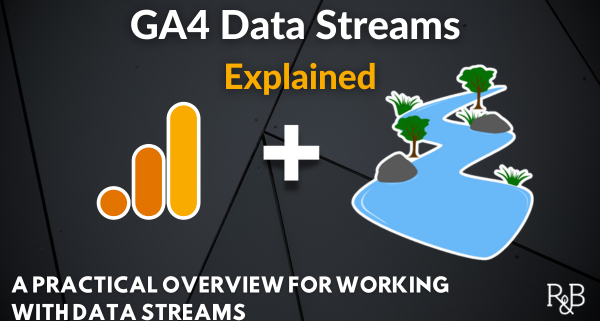

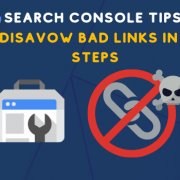

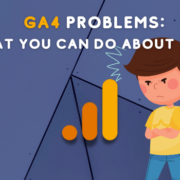
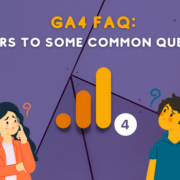



Trackbacks & Pingbacks
[…] need a GA4 data stream collecting data on your […]
[…] you’re setting up your data stream on your website you’re beginning the process of web data collection via […]
[…] does away with views and instead introduces a new term called a data stream. Data streams they are sources of information that connect directly with your Google Analytics […]
[…] say you’ve had your Google Analytics data stream installed on your site for some time. Let’s say you used a native integration or manually […]
[…] The GA4 tracking code (the “configuration tag”) is found within the Data Stream. […]
Leave a Reply
Want to join the discussion?Feel free to contribute!