GA4 Users Defined: Active Users vs. Total Users vs. New Users and Returning Users
Updated: 2/10/25 Users are unique individuals who are doing things on your website or app. In this article, we’ll define GA4 users and demystify Active Users vs. Total Users vs. New Users vs. Returning Users.
We’ll also show how to build an audience of returning users. There’s also a handy 1-page PDF with all of the consolidated information on all the user groups.
To understand GA4 users, we need to understand New Users, Total Users, Active Users, and Returning Users. Click each heading to go directly to each group of GA4 users, including where you see the metric in your reports and the technical definition.
Table of Contents
- New Users
- Total Users
- Active Users
- Active Users vs. Total Users
- Returning Users
- How to Create a Returning Users Audience
- Established Users
- Users FAQ
Let’s review in detail.
GA4 New Users
New users represent the count of unique individuals who have not visited your site before.
If you go into your Acquisition reporting area within the GA4 standard reports, you’ll find New Users within the “User acquisition” report.
You can see this below where the first column contains the “New users” dimension. The number is hidden, but there are 7,915 New Users on the site during the analysis time period.
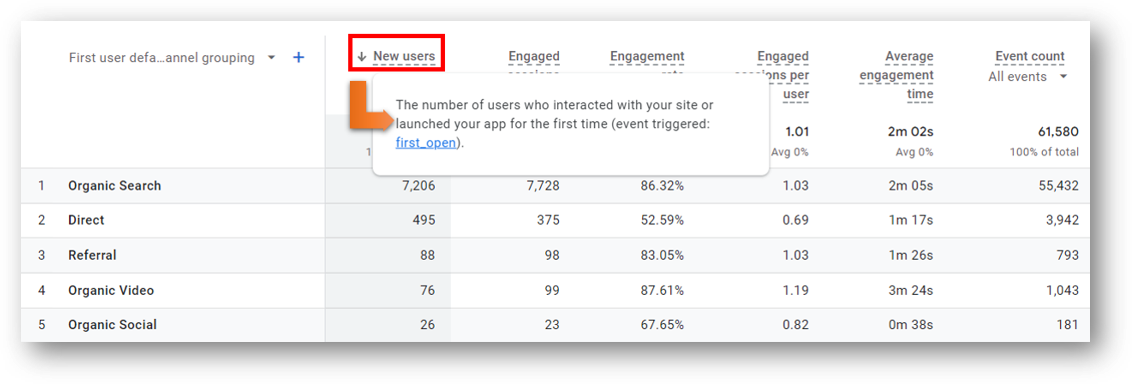
How Are New Users Defined in GA4?
New Users are the number of people who interacted with your website or launched your app for the first time.
It is a sum of the new unique user IDs that logged the first_visit or first_open event in GA4. The first_visit event is logged on both websites and Android apps, while the first_open event is logged on iOS apps. These events fire if Google Analytics 4 does not see a pre-existing Google Analytics cookie in the browser, so it recognizes that this is new visitor. You can read more from the Google support article if you’re interested.
Total Users in GA4
Total users is the total number of unique individuals who visited your website or app during the time frame you’re analyzing. It doesn’t matter if the visit was 1 hour or 1 second. As long as there was a visit and the GA4 tracking code loads, it will count in the Total users metric.
Google gives a slightly more convoluted answer, but it means the same thing. Google says that the Total users metric is the “number of unique users who triggered any event during the specified date range.” There is one event that is triggered automatically as soon as the GA4 tracking code loads: the session_start event.
One place to find the Total Users metric is in your Event reporting. Click into the “Engagement” reporting area on the left-hand navigation and then select “Events.” This will show you a total list of all logged events during the time period in question. You’ll also see “Total Users,” which is used to calculate metrics like the one shown at the far right below: “Event count per user.”
As you can see, there were 8,362 Total users during the time period in question. It makes sense that this is more than the 7,915 New Users we saw previously, but it’s not as immediately obvious why it’s more than the Active Users. Keep reading below for the difference of total users vs. active users.
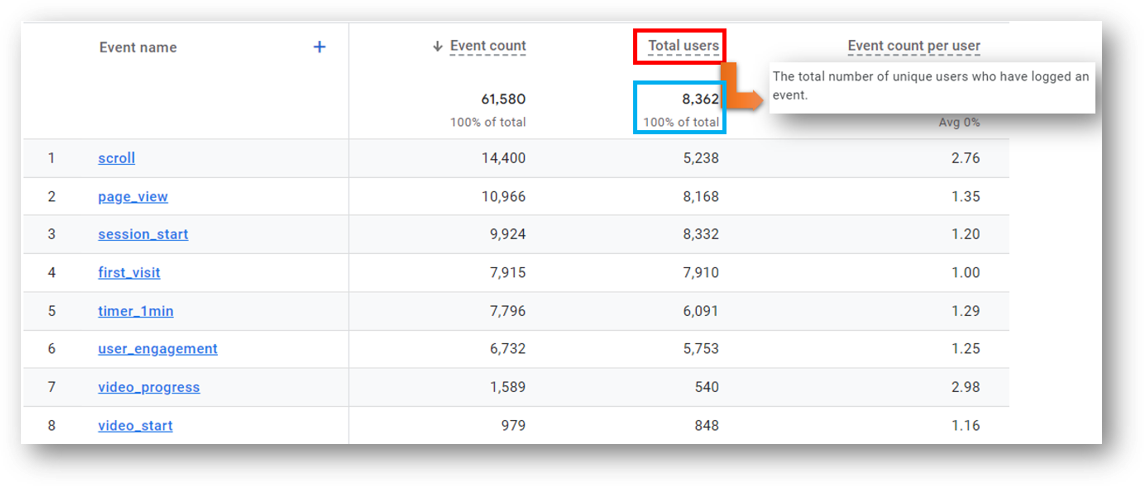
An Important Note About Total Users
It is not accurate to assume that Total Users is the sum of New Users + Returning Users. The Total Users metric should be lower than the sum of New Users plus Returning Users. That’s because a visitor may count as both “New” and “Returning” in the same time frame. So if you have visitors who come to your site more than once during a given time period, this will apply to you.
So let’s say there was a single user who visited your site twice during a given period.
That visitor is one single user (1 Total User) but would also count as a new user (1 New User on the first visit) and a returning user (1 Returning User on the second visit).
GA4 Active Users
Active users are the sum of users who had their first session and / or had an “engaged session” during the time period.
If you want to get even more technical, there are 3 specific conditions that can cause GA4 to count a user as an active user.
- Users with engaged sessions: An engaged session means the user engagement event fired, indicating the user either viewed multiple pages and / or had a conversion event and / or actively engaged with the page for at least 10 seconds.
- New users: GA4 collects the first_visit event when it doesn’t spot a _ga cookie from a prior site visit.
- Parameter engagement_time_msec is collected: This parameter is passed with events where active engagement time is logged. In other words, another way to determine user engagement during the session.
Active Users is the primary user metric in Google Analytics 4. There was no such metric in the prior version of Google Analytics (UA), as you can see below.
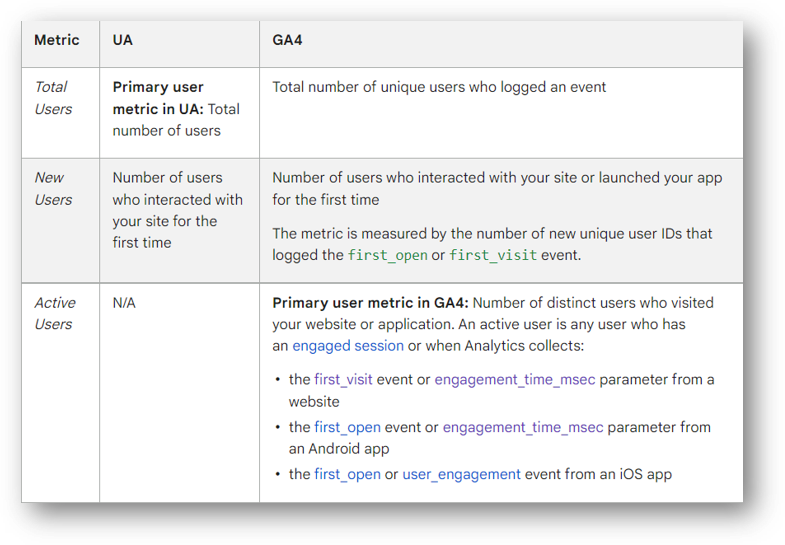
You’ll see active users in places like your Traffic Acquisition report (more on that below) and also in your Engagement overview, where you can see user activity over time.
Note: You can create a calculated metric with Total Users and Active Users to create a new users metric called Inactive (or Idle) users. These Inactive Users are returning visitors who logged the session_start event and had no other engagement. This can help to isolate the content and the traffic channels that are leading to your least valuable visits.
Active Users Over Time in GA4
You can see User activity over time in the Engagement overview report. These are all Active users. Here’s what the chart means:
- In the preceding day there were 581 unique visitors who were “active” (new and / or engaged)
- In the preceding 7 days there were 3.9k unique visitors who “active” (new and / or engaged)
- In the preceding 30 days there were 17k unique visitors who “active” (new and / or engaged)
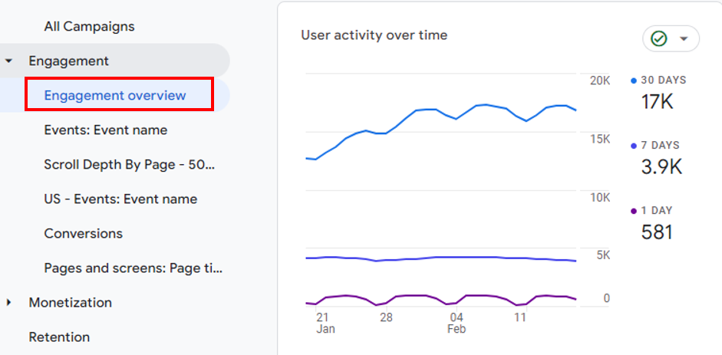
GA4 Active Users vs. Total Users
Your GA4 total user count will be greater than your GA4 active user count. That’s because the total users metric is defined by unique visitors who logged any kind of visit at all. While active users are the unique visitors who satisfy the more stringent conditions we just reviewed.
It’s possible to log an event (qualifying a user in the total users metric) without hitting any of the conditions to be an active user. One such situation would be if a returning user begins a session (triggering the session_start event but not the first_visit event), and then left before any engagement time is logged with the engagement_time_msec parameter.
It’s also pretty rare, which is why your active user count and your total user count should generally be quite close.
In the image below of the Traffic acquisition report, we can see there were 8,272 Active Users during the analysis time period. This compares to the 7,915 New Users and 8,362 Total Users we saw above.
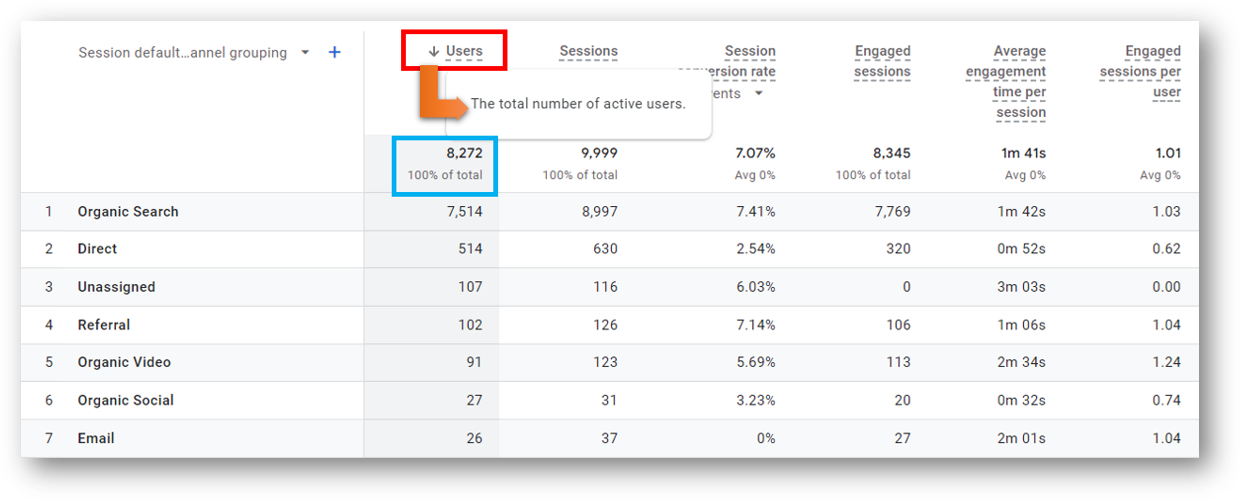
You can use a custom metric if you’d like to track your Inactive Users. In this case, there would be 90 Inactive Users (8,362 Total Users – 8,272 Active Users = 90 Inactive Users).
GA4 Returning Users
A Returning User is a user who has been to your site (or app) before. There is limited data on Returning Users in GA4 standard reports. As we’ll see below, we can use the Explorations feature to build a custom report and get additional detail on our users who have previously visited on our site. We can also build an audience of our GA4 returning users for further analysis and remarketing.
In GA4 standard reports, the limited information that we do have on returning users is in the “Retention” reporting area. You can see that below in the red box. From there, you can toggle between “New users” vs. “Returning users” to have different information displayed in a chart. You can also see user retention by cohort and user engagement by cohort in this same section of standard reports.
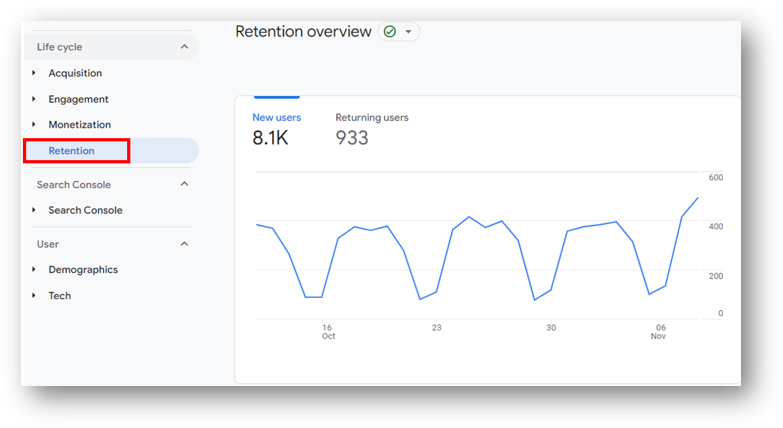
You can do more with Returning users by using audiences in GA4.
How to Create a GA4 Audience of Returning Users
First, go to your Admin section using the gear icon in the bottom left of the screen. Then, click “Audiences” under your Data display settings.
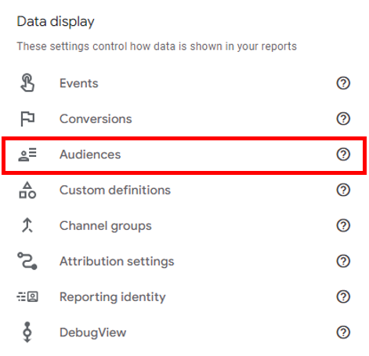
Then, click the blue “New audience” button to create a new audience.

And click “Create a custom audience” under the “Start from scratch” heading.

You can then create your custom audience.
Next, you will configure your returning users audience. Here’s how.
Configure Your GA4 Returning Users Audience
I gave my audience a name. You can see my creative name in the blue box in the top left.
I am including Users with the session_start event parameter. Check that out next to the green arrow. At the same time, I’m excluding users with the first_visit event parameter. This should give me all the users who are beginning a session a session during the duration window of the audience who aren’t there for the first time. In other words, the returning users.
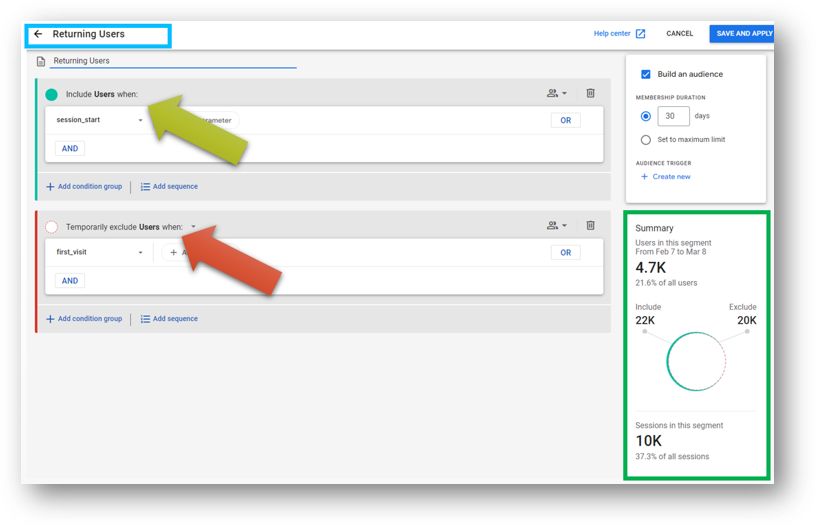
As you can see in the green box in the bottom right, this audience segment represents 21.6% of all users on the Root & Branch and accounts for 37.3% of all sessions.
You can finish creating your audience by setting your membership duration. You can see I’ve set this for 30 days. Please note: the preview box in the bottom right (in green) will show you 30 days worth of data regardless of what length you set for your audience membership duration.
Update: Google added its own functionality for New and Returning Users if you don’t want to create your own. Check this Google update if you want more info.
Established Users vs. New in GA4 Explorations
One other way to report on returning users in GA4 is to use the Explorations reporting feature and the predefined “New / established” user dimension. You can create a custom report with this dimension to separate your users into New vs. Returning (established) users. When we use this particular dimension, we need to keep Google’s definition in mind, that established users first visited more than 7 days ago. Here it is below. So this is a different definition than a “normal” returning users definition, but you can certainly still use it should it suit your purposes.
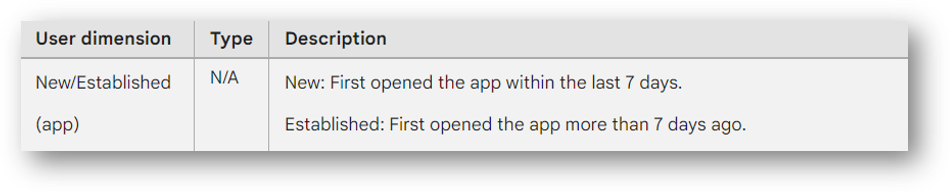
Let’s see how to do that.
First, click into the “Explore” reporting area from the left-hand GA4 navigation.
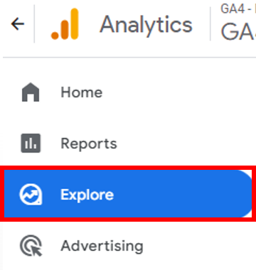
Then, click the plus button to create a new exploration.
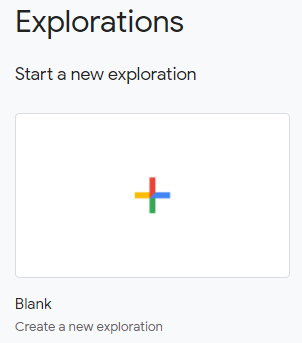
Now, it’s time to build your exploration.
The key is to add the “New / established” dimension to your report. You can see that I have added this in the solid red box in the image below at left. If you hit the small plus sign immediately above that dimension, you can search for “New / established” to add this dimension to your own report.
In this report, I’ve added metrics like Sessions, Conversions, Average engagement time per session, and Session conversion rate. I’ve also added Landing page as an additional dimension, so I can view performance by page for New vs. Returning users. You can add whatever combination of metrics and dimensions you need for your reporting needs. But you’ll be able to separate you audience into groups of “new” vs. “established” (returning) users as you can see in the red dashed boxes.
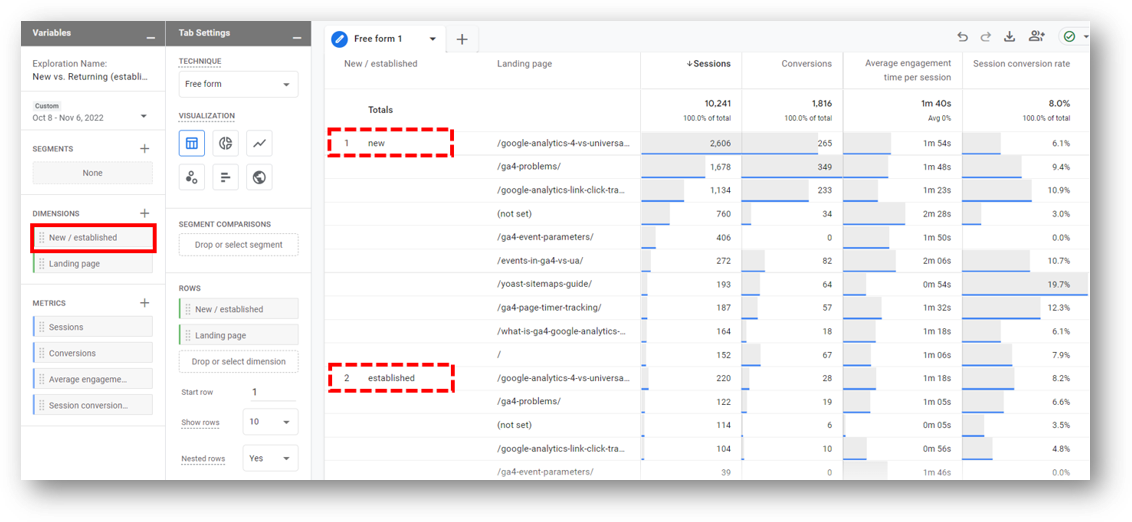
Pro Tip: You can also use the ga_session_number event parameter that is passed with the session_start event to create segments and audiences based on how many times your users have been on your site. Check out the previously linked resource to see how.
GA4 Users: One Page Resource
If you want a consolidated view of New Users, Active Users, Total Users, Returning Users, and the New vs. Established users dimension, you’ve come to the right place.
You can get the free download below.
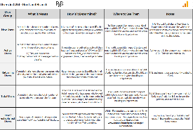
GA4 Users Grid – Root and Branch
Users FAQ
Some common questions about GA4 users.
How to Find Unique Visitors in Google Analytics
All users metrics in Google Analytics 4 report on unique visitors. The question is how do you want to look at those unique visitors?
- unique visitors who came to your site for the first time? You want to see new users.
- unique visitors who have been to your site before and are back again? You want to see returning users.
- unique visitors who actively engaged on your site? You want to see active users.
- unique visitors who came to your site regardless of whether or not they engaged? You want to look at your total users.
How to See New Users in GA4
You can find GA4 new users in the “User acquisition” standard report. You can also build a custom exploration and pull in the “New users” metric to your report.
How to See Returning Users in GA4
You can find GA4 returning users in the “Retention” standard report. You can also build a custom exploration and pull in the “Returning users” metric.
What Don’t New Users Plus Returning Users Equal Total Users?
The same user can visit your site multiple times during a given date range. It’s possible a visitor could be both a new user and a returning user during a given time frame. When that happens, that same user will count as new user on their first visit (1 new user) and a returning user on their second visit (1 returning user). But they will also count as 1 total user, not 2 total users.
GA4 Users vs. New Users
The default users metric in GA4 is “Active users”, so GA4 users vs. new users is really a question of comparing active users to new users. New users are unique individuals who are visiting your site or app for the first time (i.e. Google Analytics doesn’t recognize a pre-existing cookie in their browser). Active users include all new users and also include all unique individuals who were “active” during the time period in question. A user can count as active if they had at least one session where they viewed multiple pages or had a conversion or spent at least 10 seconds engaging with a page.
Event Parameters in GA4
A “parameter” is a piece of data that adds additional context to a web interaction (an “event”). For example, the GA4 click event will register and record data each time an external link click occurs. But if you want to see additional information like the specific link that was clicked or the text of the link that was clicked, you’re talking about event parameters.
Event parameters are handled very differently in GA4 than in UA. And any comprehensive understanding of reporting requires understanding GA4 event parameters.
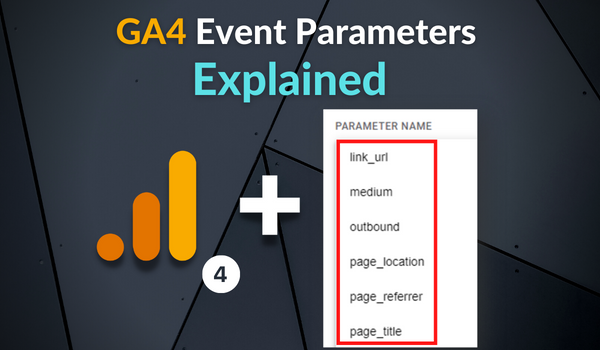
Campaign Reporting With UTMs in GA4
Do you know how to access your UTM tagged campaign traffic in GA4? This is necessary to track how your marketing campaigns are performing. It’s also useful for measuring traffic mediums (like email) that Google Analytics can’t classify on its own. Check out the guide to Google Analytics 4 UTM parameters here.
Wrapping Up
Thank you for reading and for making it all the way to the end!
Root & Branch believes good data can help us make better decisions. You can learn more here.





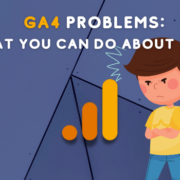
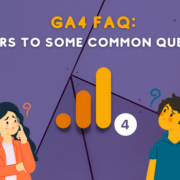



Hi there
Thanks for the article and insights.
You might want to correct this sentence though: “Total Users is the primary user metric in Universal Analytics. It is simply the sum of New Users (visitors on your site without a cookie identifying them as someone who has visited before) plus Returning Users (visitors on your site who do have such cookie identification).”
Total User are not the sum of New Users + Returning User — returning user that were previously counted as new users within the time period are not counted twice nut only once.
Best, Antonin
Thanks Antonin. I appreciate the kind words and I especially appreciate the updated info. I’ve corrected the blog and given you the credit. Drop me a line on LinkedIn (just sent you a connection request), if you’d like to be a guest blog author at some point. It’s clear you have knowledge that others (like myself) could benefit from on this path of learning GA4 and all that comes with it.
Zack
Hi there
I’ve been facing a problem with GA4 that I didn’t face in GU. The number of new users is higher than the number of total users. My hypothesis is that, as I have more than one website (different domains) they would count first_visit on all of them, but not in total users. Did you ever face this problem?
Thanks for the article, it was really enriching!
Luis,
Hello! My apologies for the delay in responding. The short answer is “no”, I haven’t seen this problem before. But that’s likely because I only have a single domain here.
I think your theory certainly seems plausible. Google’s documentation seems to leave this is rather vague when it describes how the first_visit event is collected (source: https://support.google.com/analytics/answer/9234069?hl=en): “the first time a user visits a website or launches an Android instant app with Analytics enabled”
Based on this definition, it seems like this *could* very much be the situation you’re seeing. Have you been able to make any further progress? Curious if you still think your theory may be accurate.
Best wishes.
Zack
How do you create a GA4 audience for returning users?
Good question, Heather. I hadn’t done this before but I’ve been playing around with it and I think this is what I’d do:
– Include users with the session_start parameter
– Exclude users with the first_visit parameter
I am about to update the blog with a diagram of the Audience builder. Let me know if this works for you.
In your example above you have 8362 Total users and out of these 7,915 = 94% are New users. Is this a new website? Or if not does this mean that, if you had similar numbers in the previous period, only 6% of these people returned? I have similar % for my website – it seems very low, does it mean that only 6% of people like the website enough to come back?
I think Established is not the same as Return users…
Google defines ‘New / Established’ as ‘New and established users who first opened your app or visited your website within the last 7 days.’
If you build an Explore report with ‘New / Established’ dimension looking at ‘Total Users’ metric you will find a raw of ‘(not set)’ value – I suspect these are users that have visited the site, but not in the last 7 days they.
When you add the ‘return users’ metrics the ‘(not set)’ raw disappears, and the Total Users value changes, dropping those users.
Thank you, Gideon. This is very helpful and new information for me. I’m going to keep poking around here and will update the blog to reflect the idea that “Established” likely means returning users, excluding those who visited the site in the last 7 days. So much to learn with GA4 and I am grateful for the assist.
Cheers!