Google Signals Explained: What You Need to Know
Updated 1/25/25: Google Signals provides enhanced user tracking, remarketing capability, and deeper reporting functionality in Google Analytics 4. It also presents some potential downsides that marketers should understand.
Here’s the information you need.
What are Google Signals?
Google Signals are additional data that help power reporting and remarketing in Google Analytics. This additional data comes from users who have ads personalization turned on.
Here is what Google provides as an official definition of Signals.
Google signals are session data from sites and apps that Google associates with users who have signed in to their Google accounts, and who have turned on Ads Personalization.
According to this Google support article, Google is able to use the data from users with ads personalization turned on, and use that to model the cross device behavior of all your users. Cross device reporting is one of the key benefits that Google touts regarding Signals.
What Do Google Signals Do?
As of 2025, here are the primary features.
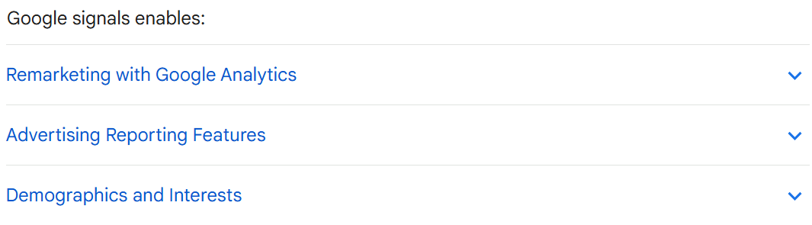
Here is a brief explanation of each.
- Remarketing with Google Analytics: You need to have Google Signals enabled in order to use remarketing in GA4. With signals enabled, you can create remarketing audiences in GA4 and then share them to Google Ads
- Advertising reporting features: With Signals turned on, advertising reporting has an additional data source to pull from in addition to your Google Analytics tagging settings. Note: if you don’t have a connected Google Ads account, you can’t use Advertising reports (see the screenshot to view what you’d see without a connected Ads account).
- Demographics and interests: Additional demographic and interest information is available via Signals for visitors to your website who are signed in to their Google accounts and have Ads Personalization turned on.
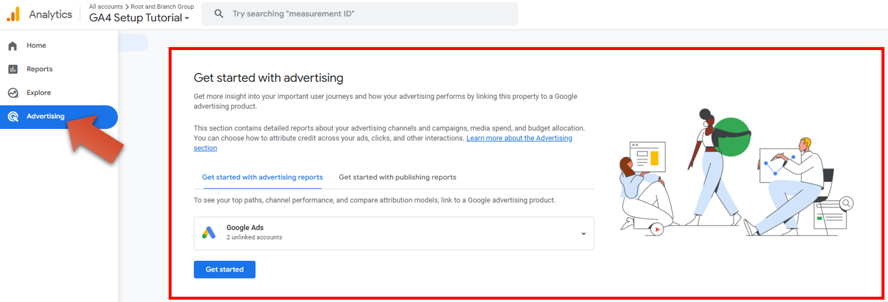
G
Signals also provides cross device reporting functionality. Typically, a “user” in GA4 is just a unique GA4 cookie associated with a browser. If the same human being visits a website through a desktop device and a mobile device, he or she would count as two users since there would be two different cookies for the desktop and the mobile device. With Signals, these two visits can be attributed to the same user.
So there are real benefits to turning on Google Signals, particularly as it relates to advertising and reporting functionality. But there are also downsides to be aware of. The biggest potential downside is related to user privacy. So if you’re going to use Signals, make sure you’re properly caring for visitor privacy.
There had been a prior problem with Signals, since it was causing significant data loss through “thresholding.” Google has made changes to remove that problem, but it’s an interesting to see what has transpired to understand signals.
What Was the Prior Problem?
Google Signals used to create problems with “thresholding” and some Google Analytics users reported large decreases in their available data. Based on changes that Google has made since that time, this specific problem no longer applies.
Before the change, the solution to fix the problem was to turn off Signals or change the “reporting identity” from the “Blended” default. For that to make sense, you need to understand what reporting identity is.
Reporting Identity in GA4
Google Analytics 4 identifies users based on things it Google calls “ID spaces.” You can think of it as 4 opportunities to define a specific user, ranging from more process to less precise in the list below.
- User ID (requires User ID tracking to be set up)
- Signals ID (Google Signals)
- Device ID (cookies)
- Modeling
The default reporting identity for GA4 had been “blended”.
Here’s how that used to work.
If possible, Google Analytics first used User ID to identity users. If User ID is not available, it moved to Signals ID. If neither User ID nor Signals ID were available, Google Analytics used Device ID (cookies). And if no identifier at all is available, Google Analytics resorted to modeling.
This reporting identity choice was what kept data from showing in reports due to privacy concerns with the Signals data. This data limitation is called “thresholding” and is supposed to protect any identifiable data that shouldn’t be disclosed.
So the fix had been to switch to either the “Observed” or “Device-based” reporting identity instead of the default “Blended”.
How to Change Reporting Identity in GA4
You can find reporting identity in the “data display” section of the GA4 admin. Click that gear icon in the bottom left of GA4 to get to admin.
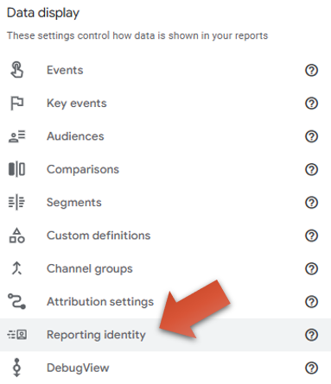
Prior to Google’s change, the Google Signals “fix” was to change the radio button from the default “Blended”.
The option was to use “Observed” or “Device-based” (cookies only).
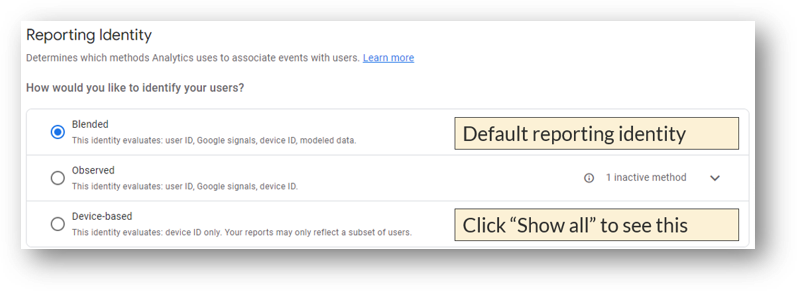
But now, that Signals data has been removed from reporting identity. In other words, GA4 still uses Google Signals data but not for the specific reporting identity application. So as of 2025, there are two reporting identity options: Blended and Observed. See below.
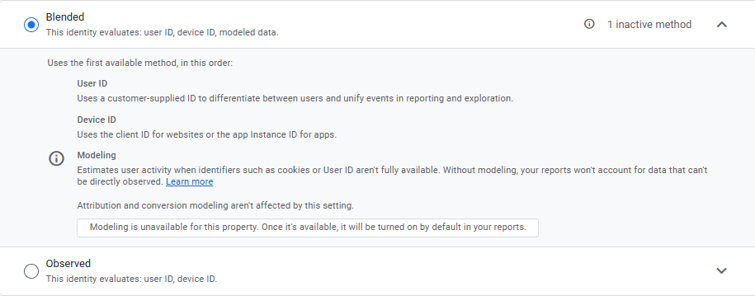
It’s complicated, right? It sure seems that way to me. Lots of considerations for privacy and user data to balance against better advertising and reporting functionality. If you decide to turn on Google Signals, here’s what you need to do.
How to Activate Signals
Expand “Data Settings” within your property settings in the Admin panel.
Then, click “Data Collection” as you can see below.
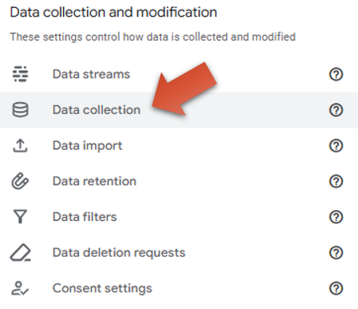
Click the “Get started” button.
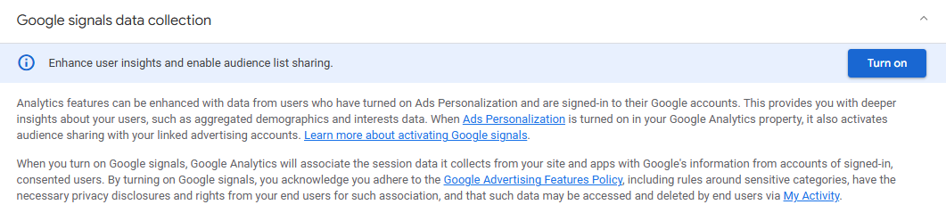
You’ll see this screen below. Click And click “Turn on.” You can see that turning signals on means that you confirm you’ll adhere to the Google Advertising Features Policy.
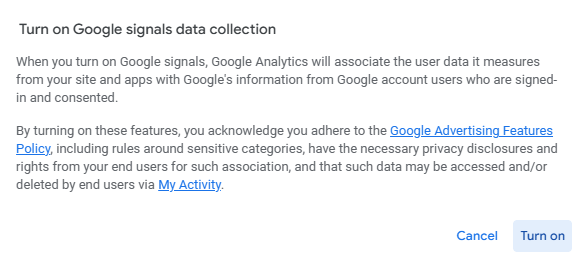
Surely everyone does this, right? Interestingly, the process used to be a more involved one. The prior version went like this. First, Google had this screen to explain a bit about Signals.
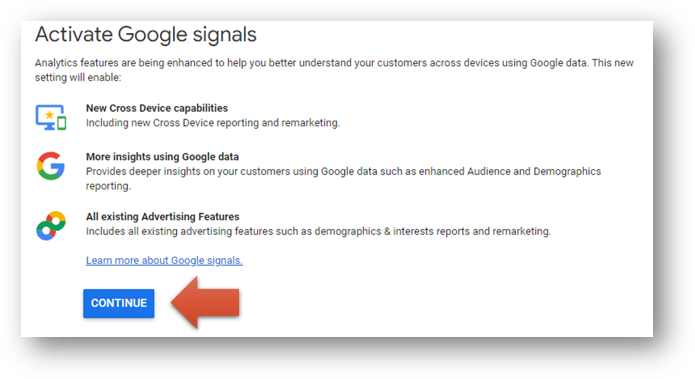
Then, the activation screen was a longer and arguably more “serious” looking version of the new streamlined version.
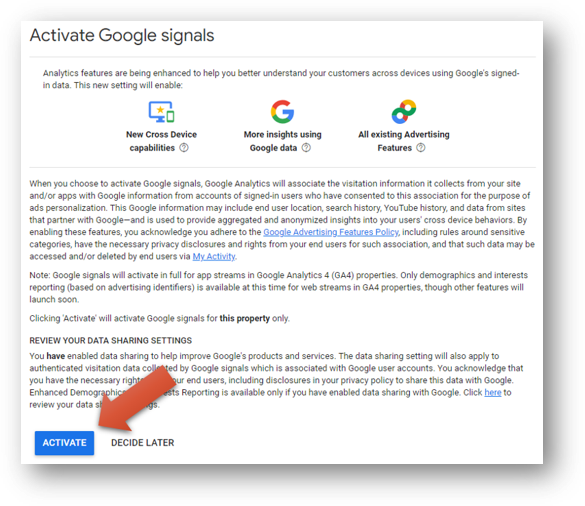
No doubt a good CRO move by Google.
Are Google Signals GDPR Compliant?
Here’s a standard caveat saying, “please don’t take this as legal advice”. With that out of the way, Google Signals does appear to be GDPR compliant, if you have a privacy policy and cookie policy on your site.
T
Here’s a place you can go for more info on this specific item.
Some Use Cases
Here are some common use cases for the functionality provided by Signals. This table comes directly from this Google support article.
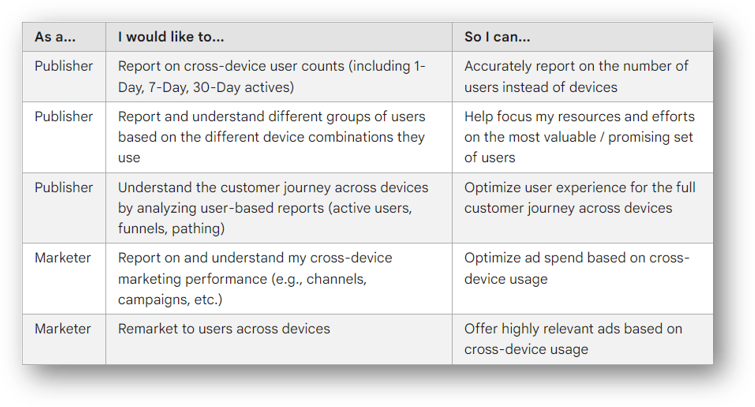
Wrapping Up
If you’ve made it down to this point, congratulations! You hopefully now know a bit more about Google Signals than you did before. For more, you might be interested in reading about cookies in GA4 or consent mode.
Or, for something totally different how about the miracle or mystery of the Loretto Chapel staircase. Cheers!

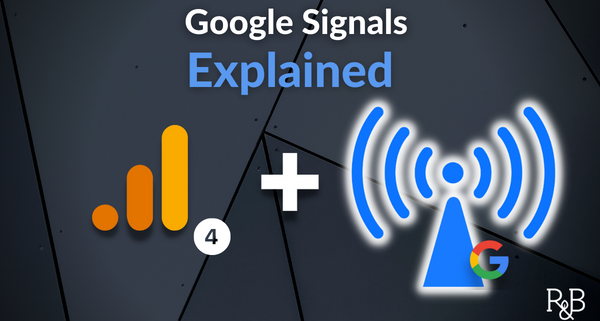


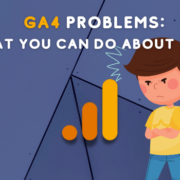
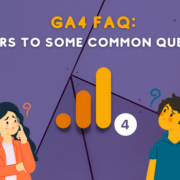



Trackbacks & Pingbacks
[…] Google Signals is a Google product that can be associated with GA4. Signals are additional data that comes from users who are signed in and have consented to Ads Personalization. This additional data can be used for cross device remarketing and tracking. […]
Leave a Reply
Want to join the discussion?Feel free to contribute!