How to Disavow Toxic Links With Google Search Console
[Updated 3/15/24] Did you know you can disavow toxic links in Google Search Console? That’s right, you can tell Google not to count those low quality, spam links against you. If that’s what you’re after read on to learn how to disavow bad links in 6 steps with Google’s Disavow Tool.
When you’re thinking about your backlink profile, you generally are thinking about how to earn more links. But when it comes to toxic backlinks, less is definitely more. Google does a good job of ignoring spammy links on its own, but you can be even more certain by using the disavow links tool.
Here’s how to disavow bad links explained in 6 steps. You can read on below for the ~45 minute process or get the explanation in the 10 minute video linked here and below.
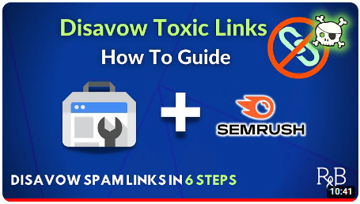
Disavow Those Toxic Links in 6 Steps
Time needed: 45 minutes
The entire timeline to complete the research, create your disavowal list, and upload to Google may take 45 minutes.
- Consider the potential risks to using the disavow tool
According to Google, this is an “advanced feature” that can “potentially harm your site’s performance in Google Search results”. In other words, make sure you know what you’re getting into before you proceed with tackling those toxic links.

- Decide if you truly need to use the tool or if Google will have you covered.
Google says you should only disavow bad links if you have a lot of spammy / toxic / artificial links pointing to your site AND these links have caused a manual action (Google penalty) against you or will likely cause such a penalty in the future. If that doesn’t sound like your situation, Google says it can “assess which links to trust without additional guidance” and doesn’t need your help. If you decide to proceed, let’s keep on rolling below.
- Find your bad backlinks that you’d like to disavow.
Review your backlink profile by checking out your links in your Search Console property. You can compare that profile to what you might find in another SEO crawl tool. In the video linked at the top of this article, I’m using both Search Console and Semrush to compare links. The point is you need to make sure you’re only grabbing backlinks that are truly toxic. The last thing you’d want to do for SEO performance would be to disavow a high quality backlink.
- Create your list of spam pages and / or domains to disavow and save it as a .txt file.
You can see an example below of what your .txt file should look like. If you are disavowing backlinks from individual pages you’ll simply enter the URL to disavow. If you want to disavow backlinks from an entire domain, you must include “domain:” preceding the domain to disavow. You can include comments if you like by starting a line with a #. Any lines that begin with # will be ignored by Google but may be helpful for your own organization and record keeping. Save the file and get ready to upload it to the disavow tool.

- Access the Disavow links tool and select your Search Console property.
Click to get to the disavow links tool. Once you’re there, use the dropdown menu to select your Search Console property. Note: this tool does not work on Domain level properties so you’ll need to be sure to select the proper version of your site (most likely the https version).

- Upload your disavow list in the proper format
After you’ve selected your property, hit the “Upload disavow list” button shown below in the bottom right. Find the .txt file you created in step 4 and upload it. Submit the file and you’ve officially submitted your request to disavow those bad backlinks.

That’s the entire process!
Wrapping Up
If you’re the Google search engine, you are now crystal clear that your website wants to distance itself from these otherwise toxic backlinks.
If you ever need to create a new disavow list, you can upload it in the exact same place. You won’t need to remove any prior list since Google will automatically treat the last uploaded list as the most current. Google Search Console is pretty awesome, isn’t it?
For more ways you can power your SEO with Search Console, you might want to check out these 5 actionable reporting features you can take advantage of today.
Remember: it can feel kind of scary (all of those warnings from Google!) and in most cases it’s simply an insurance policy that you probably don’t need. Still, using the disavow tool to get rid of spam links may be a worthwhile step if your site has an abundance of them and you’re worried a manual action from Google may be imminent. And if your site has already received a manual penalty from Google for spammy links, it’s definitely a good idea to separate yourself from those bad links.
For more tips and walkthroughs related to SEO, Local SEO, Google Analytics, Google Tag Manager, Microsoft Clarity, and Google Ads, head on over to the Root and Branch YouTube channel.

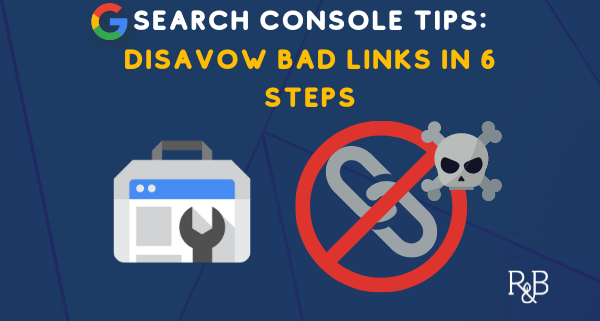

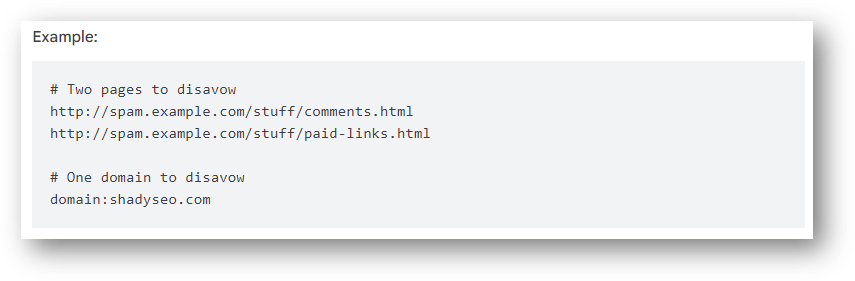
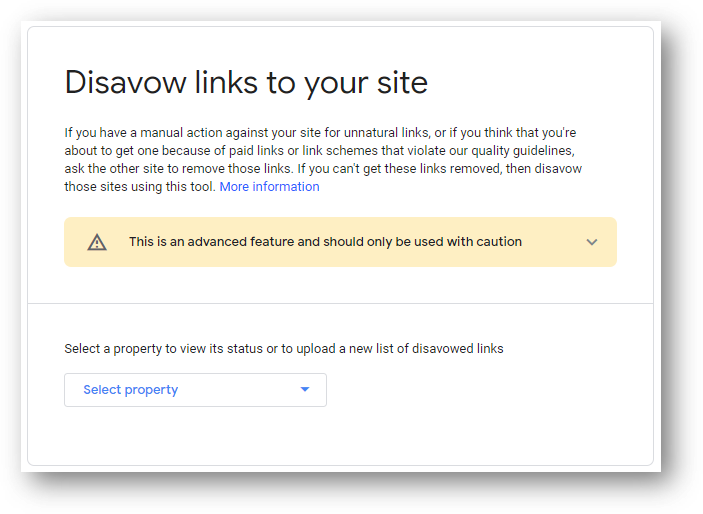
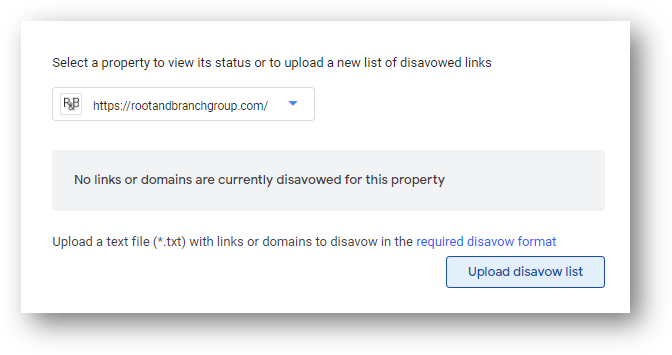
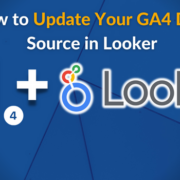
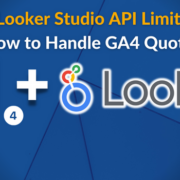





Trackbacks & Pingbacks
[…] the site giving the link, the link is not going to help your website. In fact, these “toxic backlinks” can actually hurt your website and sometimes you may need to manually disavow those links to make […]
[…] more work in Search Console, learn how to disavow any toxic backlinks that might be harming your SEO […]
Leave a Reply
Want to join the discussion?Feel free to contribute!