How to Import Goals to Google Ads
Update: This article is no longer current to the current version of Google Analytics. You have options when it comes to setting up conversion tracking in Google Ads. One way is to establish the conversions (goals) within the Google Ads platform. Another – often simpler option – is to import goals to Google Ads from a platform like Google Analytics. This short guide details how to important goals to Google Ads from Google Analytics.
Link Google Ads and Google Analytics
After you’re logged in to the Google Ads platform, hit the “Settings & Billing” item in the top navigation and then select “Linked accounts”.
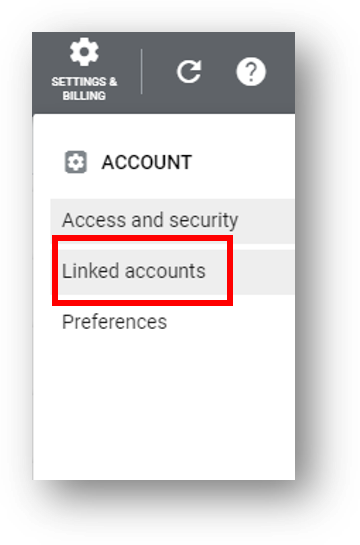
You’ll see a number of different accounts you can link. At the top should be Google Analytics (UA) and Google Analytics (GA4) & Firebase. Select the type of Google Analytics property you’re working with by hitting the “Details” button. And if you’re confused on the difference, check out this comparison of GA4 vs. Universal Analytics.
Now Find the Proper Analytics Property to Link
You should now be seeing all of the Google Analytics properties that you have access to under the email you used to login to Google Ads. Find the specific property you want to link and hit the blue “LINK” button under the actions column at the far right.
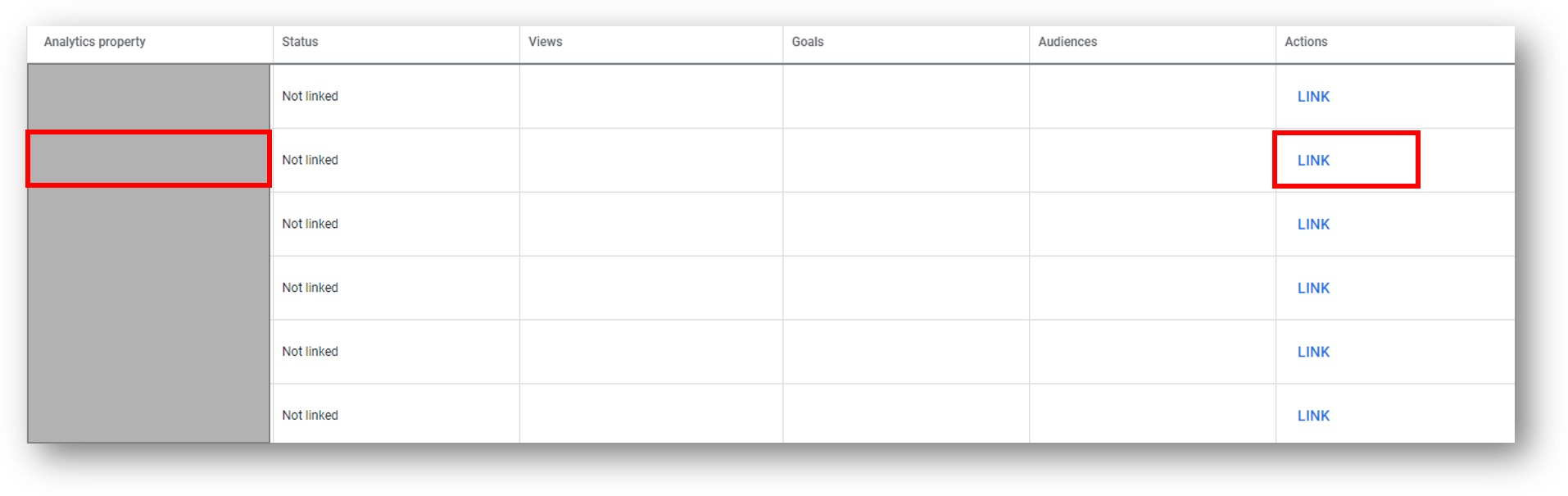
That wasn’t too bad, was it? If you want a video walkthrough of the entire process, you can watch the video below. Or just read on below!
Now Import Goals to Google Ads From the Linked Analytics Property
Head on back to the main navigation within Google Ads. Select “Tools” from the main navigation (wrench icon). Now look for “Conversions” under the “Measurement” menu.
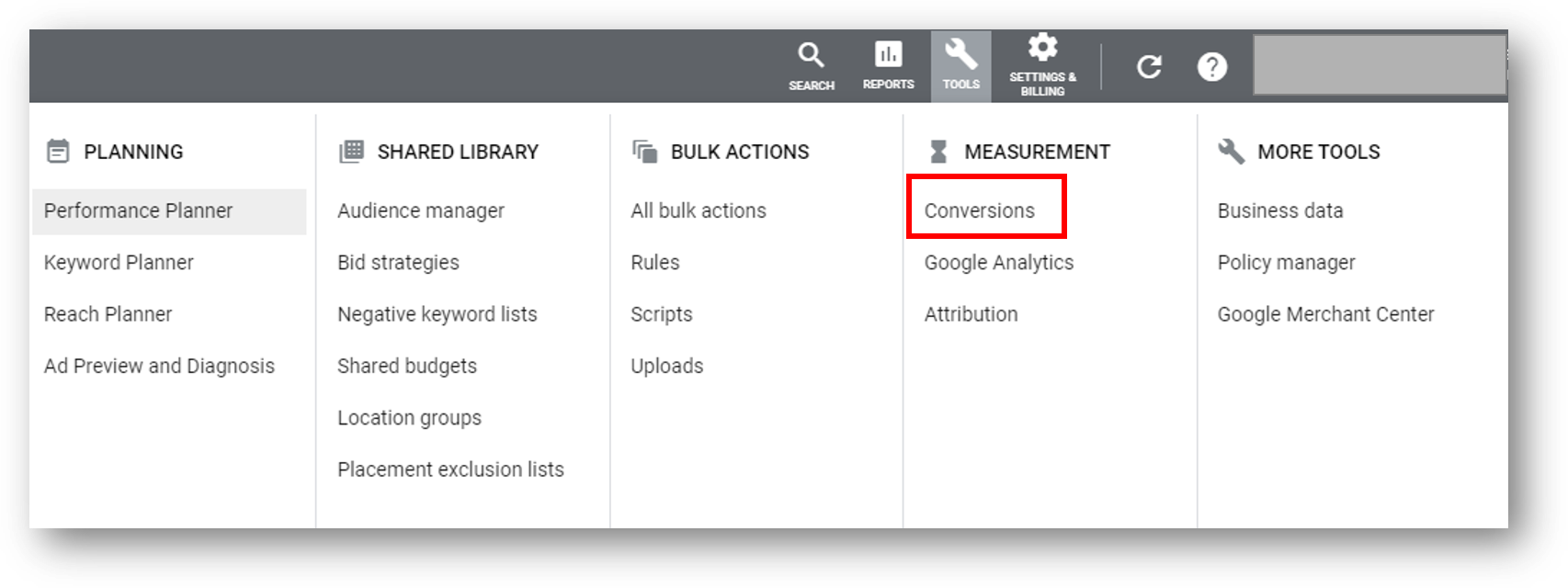
Nicely done.
Now, hit the blue plus sign icon to add new conversions. You’ll see four options as shown below. Select “Import” to import the conversions from your linked Google Analytics property.
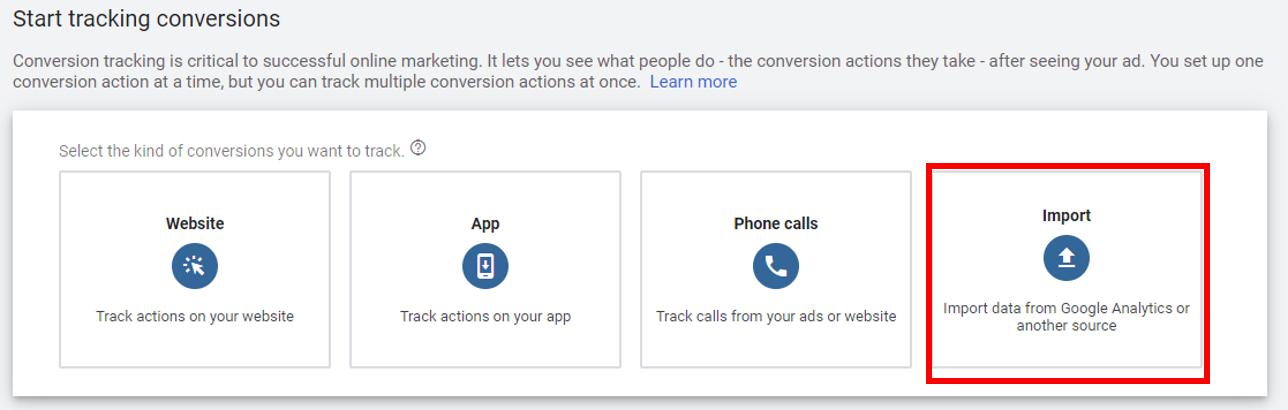
You’ll now select what type of Google Analytics property you want to import from (Universal Analytics or GA4). Pick the correct property type with the blue radio button. Hit continue.
Now Select The Goals to Import
You will see a list of all the previously goals within the linked Google Analytics property. Select the goals you want to use within your Google Ads account. You can see this below.
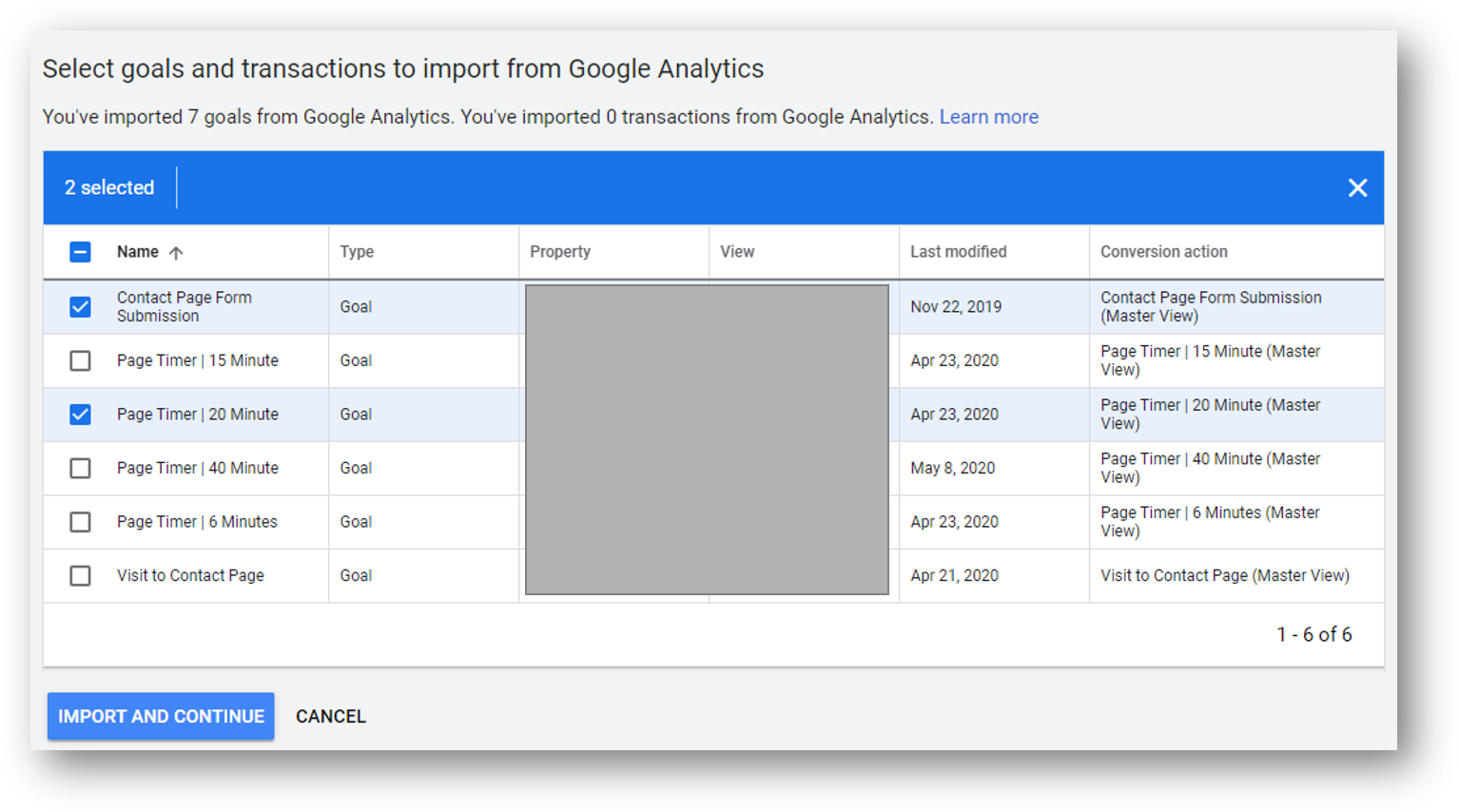
Hit the blue button to import and continue.
Apply Conversions to Specific Google Ads Campaigns
Now it’s time to set up Campaign-specific goals using your newly imported goals. Select a specific Campaign to work on. Access the Setting section of that Campaign and you’ll see something like the screen below.
Select the “Conversions” section as shown in the red box.
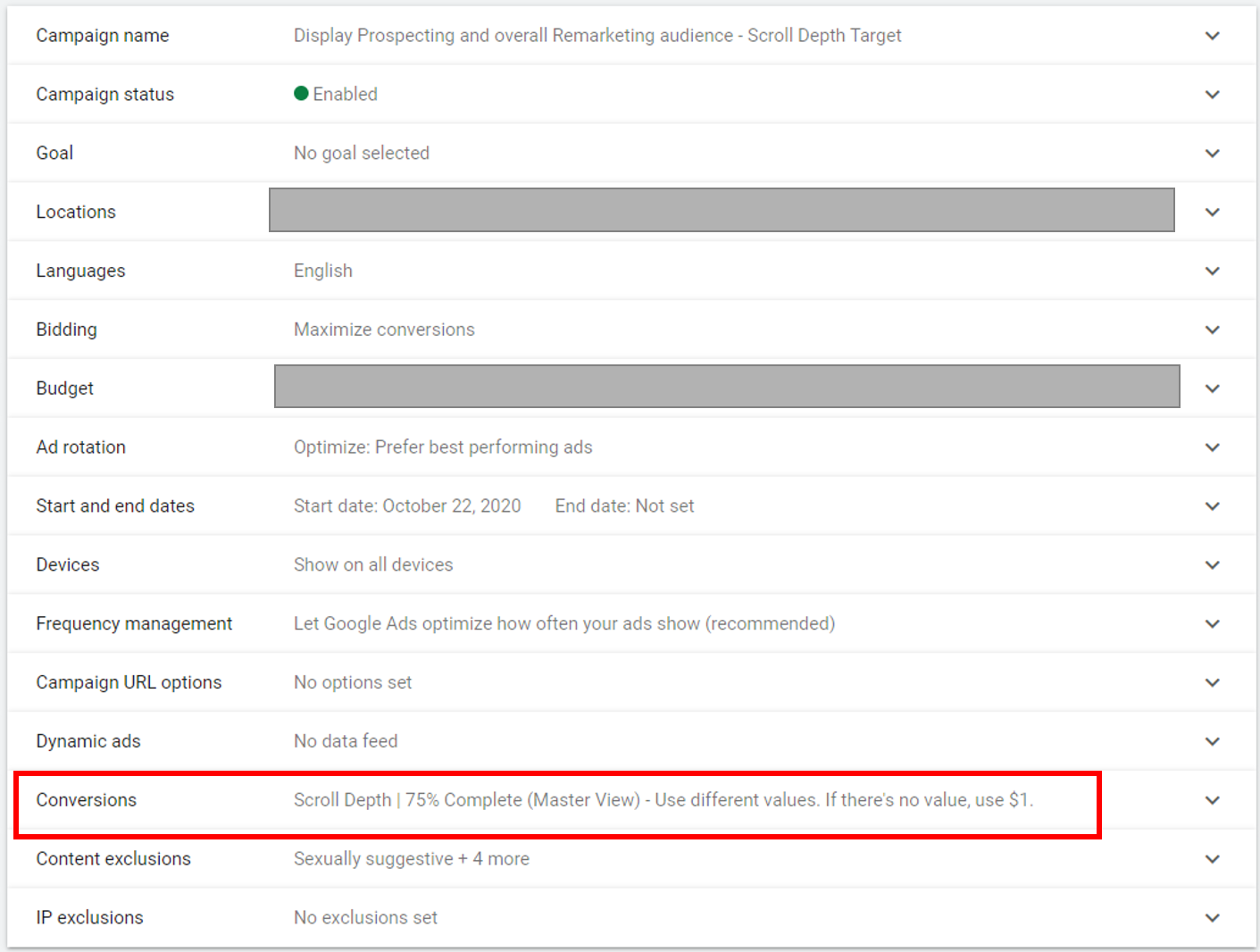
You’ll now have the option to use account-level conversions (by default, all conversion actions set up within Google Ads) OR you can choose specific conversion actions for the Campaign. Choose that second one and select the proper conversion action or actions for that campaign.
If you’re stumped on this, think about the purpose of the campaign. An upper funnel, awareness-driving campaign should likely have an upper funnel goal. The opposite goes for a lower funnel campaign. More on the funnel below if you’ve got 20 minutes to hang around.
Don’t Forget to Check Your Bid Strategies
Review your bidding strategy to ensure it’s appropriate for your Campaign. This is especially important if you’re using an automated or “smart bidding” strategy.
With a bid strategy like Manual CPC or Maximize Clicks the Conversion you’ve selected will help to measure campaign effectiveness in conversion but won’t optimize towards them.
Maximize Conversions or Target Cost Per Acquisition, on the other hand, will measure and optimize your Campaigns for the Conversion action or actions you’ve selected
Wrapping Up
Well, that should about do it. You made it all the way to the end! For more digital marketing fun, this detailed guide on implementing button click tracking with GTM and Google Analytics is a good read.
And if you’re interested in digital marketing training or SEO strategy support, get in touch through the contact page or feel free to hit me up on LinkedIn.

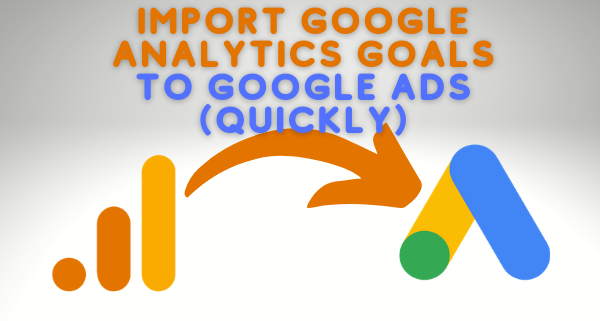



Leave a Reply
Want to join the discussion?Feel free to contribute!