GA4 FAQs
Updated 11/20/24 There’s a lot to learn with Google Analytics 4. Here’s the latest and greatest with what is going on in GA4.
What is GA4?
Google Analytics 4 (GA4) is the current version of Google Analytics. It has a data model that is built on tracking all web interactions as events. This compares to the prior version of Google Analytics which was called Universal Analytics (UA). That predecessor version had a data model based upon sessions and pageviews.
Can I still access historical data from UA?
No. You had until July of 2024 to reference and / or download your historical data from UA. But if you haven’t exported your old UA data by now, it’s too unfortunately too late.
How does GA4 collect and report event data?
GA4 utilizes an event-based model to track and collect data on a group of events recorded for a user in a given time period. In other words, page views, clicks, scroll activity and purchases are all tracked as events. Events that occur within a single visit (called a session) are associated together using a session ID (ga_session_id) which is assigned with the session_start event.
What is a data stream in GA4?
GA4 does away with views and instead introduces a new term called a data stream. Data streams they are sources of information that connect directly with your Google Analytics property. Thus, you can have a data stream with data for your website, Android app, and iOS app.
In the days of UA, you would need a different property for a website vs. an app. With GA4, you can combine those two data streams and have a unified view of your visitors across both app and web.
What happened to views in GA4?
The old account structure of Google Analytics was Account > Property > View. But Views no longer exist in GA4.
The closest thing that GA4 has to Views are filtered reports that can be set up to replicate some of the same functionality that Views had provided.
How do you set up GA4?
If you already have a Universal Analytics property, you can add a GA4 property from within your same Google Analytics account. If you haven’t already created your GA4 property, this 10 step GA4 install and implementation guide may be worth checking out.
What is engagement rate in GA4?
An engaged session lasts longer than 10 seconds OR results in a more conversion event OR has 2 or more page/screen views. Engagement rate is the percentage of sessions considered “engaged” by Google to your total sessions. For example, if you had 100 engaged sessions, and 1,000 total, your engagement rate would be 10%.
Keep this in mind so you can understand bounce rate.
What is bounce rate in GA4?
Bounce rate was not available at all when GA4 was first released. Google added it back in an update released on July 11, 2022. However, this bounce rate is not the old calculation that most of us have been accustomed to with bounce rate. Instead, the new GA4 bounce rate will simply be the inverse of engagement rate. Here’s an explanation of bounce rate in GA4 vs. UA.
Losing out on the familiar bounce rate is one of the potential problems with GA4 that will hit some of us harder than others.
What is engagement time in GA4?
According to Google, the user engagement metric intends to show how long a user was actively engaged on your site or app. Engagement time is sent to Google Analytics along with the engagement_time_msec event parameter.
GA4 does not track total time on page in terms of how long a visitor has a single page on your site open. If you want to know that information, you’d need to set up page timer tracking for Google Analytics 4 with the help of Google Tag Manager.
What is an audience trigger in GA4?
Google Analytics 4 has good capabilities for setting up audiences. By using something called an “audience trigger”, you can trigger events to fire when new users enter into an audience that you have previously defined. You can have up to 20 audience triggers in each GA4 property.
You can learn more about audience triggers by watching the audience triggers tutorial video or by reading Google’s perspective here.
How long are deleted GA4 properties held before they are permanently gone?
If you delete a GA4 property it is held in the Trash Can for 35 days. After that, it is gone forever. In that 35 day window, you can manage any properties in the Trash Can in the Admin section of your GA4 property under “Account”.
How do reports work in GA4?
There are four ways to do reporting in GA4.
- You can use the built in GA4 standard reports.
- You can use GA4 Explorations, what Google calls “advanced reporting features” to build your own reports.
- You can build reports in Looker Studio using your GA4 data (just make sure you know how to prevent GA4 quota errors).
- You can send your data to Google BigQuery for even more advanced reporting.
How often does GA4 data update?
Google calls this “data freshness.” Google says it can take 4 – 8 hour for data processing. This means we should expect a 4 – 8 hour delay from the time that an event takes place on your site, to the time that it shows up in your standard reports.
Note: the “Realtime report” will show what’s happened in the last 30 minutes and is not subject to the 4 – 8 processing delay. You can read more from Google about data freshness here.
How are users defined in GA4?
GA4 treats users differently than Universal Analytics. With GA4 we need to understand New Users, Total Users, Active Users, and Returning Users. Active Users are the primary user metric in GA4, whereas Total Users are the primary user metric in UA. This can get confusing since different user metrics show up in different places in GA4 reports. You can learn more about GA4 users to get the full picture.
What attribution model does GA4 use? (And what exactly is an attribution model?)
Attribution assigns credit for conversions to unique ads, clicks, and factors along a user’s path until they convert an event. Attribution models assign conversion credit to different touchpoints on conversion paths. They can be rules, a set of rules, or a computer algorithm.
Google Analytics 4 can use something called data driven attribution to assign credit for conversions. Last click attribution (paid and organic last click) and a Google Ads preferred model called Google paid channels last click are the other two models available. More from Google.
What are enhanced measurement events in GA4?
Enhanced measurement events in GA4 allow you to track and measure interactions with even more content on your site. Think of them as optional automatic event trackers that you can easily turn on or off. Enhanced measurement events include: scrolls for people scrolling at least 90% of a page, outbound clicks from your website to other websites, site search for the keywords entered into your website’s search function, video engagement of people watching embedded YouTube videos, and file downloads for people downloading files from your website.
Enhanced measurement events are turned on by default when you first set up your data stream. You can turn individual enhanced measurement events on or off in your data stream settings.
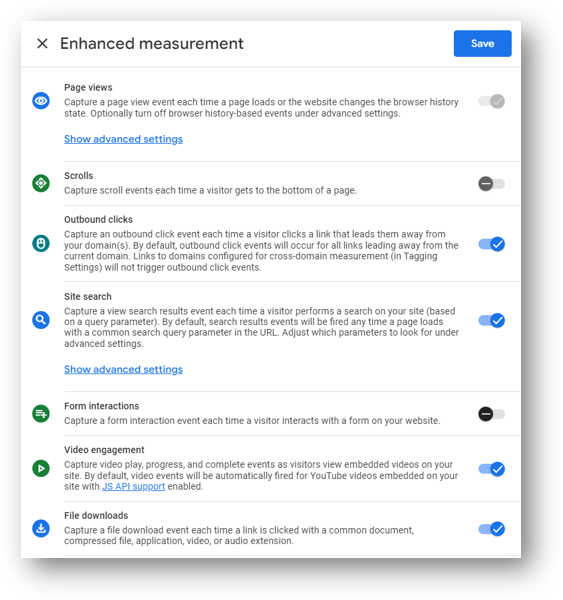
There are actually 4 types of events in GA4.
What are the 3 other event types outside of enhanced measurement events?
- Automatically collected events – Automatically collected events are events that are automatically collected by GA4. Automatically collected means all you need to do is implement the GA4 tracking code on your site and the events start rolling into your GA4 property.
- Recommended events – These are events that you implement into your property, but they already have predefined names and parameters. These events have the capability of unlocking existing and future reporting capabilities.
- Custom events – Custom events are just events that you define yourself. They should only be utilized when none of the automatic or other events make sense for your situation. These events also tend not to show up in reports, and actually require you to build a separate custom report.
How to create segments in Google Analytics 4?
A segment is a subset of your Analytics data. For example, of your entire set of users, one segment might be users from a particular continent. Segments can be helpful for reporting. You can also easily turn your segments into audiences. Let’s learn how to create a segment below:
On the left-hand side of GA4, select Explore.
- The Explorations workspace appears.
- Create a new exploration or select an existing one.
- On the left, in Tab Settings, in the Segments section, click the plus sign.
There are three options for creating new segments:
- Create a custom segment by defining all the parameters yourself.
- Start with a suggested segment based on common use cases.
- Right-click a data point in your visualization to open the context menu, then select Create segment from selection.
Can you link GA4 with Google Ads?
Yes, linking Google Analytics 4 properties to to both individual and manager Google Ads accounts is possible. Doing so will give you a better understanding of your customer cycle. Each property can have up to 400 links. You may want to consider creating a Google Ads manager account. Then link it to your Analytics property if your current Google Ads setup exceeds this limit.
If you share audiences from GA4 to Google Ads how much historical data do you have to start your audience?
You have up to 30 days of audience data upon first sharing an audience from GA4 to Google Ads.
Can you link Google Analytics 4 with Search Console?
Yes, you can connect your GA4 account with your Google Search Console property. By integrating the property with GA4 you can view data on things such as queries, impressions, clicks, landing pages, CTR, etc. You can only link your Google Search Console property with one data stream. Plus the reports need to be manually published via the ‘Library’ menu. You can find the report under the left navigation to appear in your GA4 reporting view.
What is a Key Event in GA4?
Key events are the most important user interactions that take place on your site. They were formerly called “conversions” but were renamed as key events in the spring of 2024.
A key event (formerly known as conversion) in GA4 is any event you flag to let Google know that it contributes to the success of your business.
What Happened to “Goals” in GA4?
Conversions in Universal Analytics were known as “goals”. That language is gone in GA4. Instead of “goals”, these high value actions were once called “conversions” and are now called “key events”.
How can I create Key Events in GA4?
Creating key events in GA4 is actually quite simple. You use a toggle switch to mark certain events (ideally, your most important events) to be counted as key events. You can do this in a number of places, including Admin > Data display > Events.
You can see that in the image below, where the add_to_cart event has been marked as as key event.
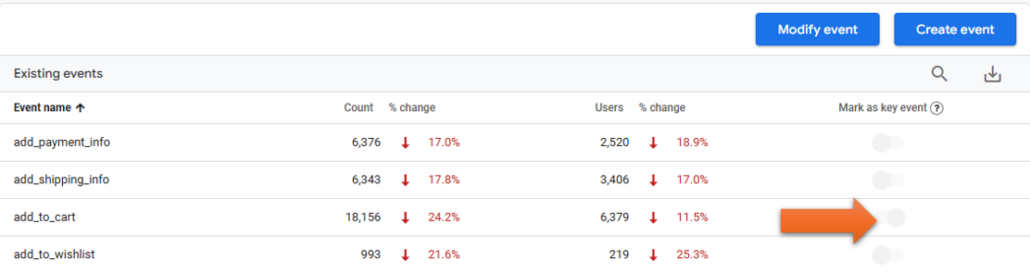
Where can I find the Conversion Paths Report in Google Analytics 4?
To find the conversion paths report in GA4, access the “Advertising” section in the left-hand navigation (blue arrow below) and then click on “Attribution paths” (orange arrow).
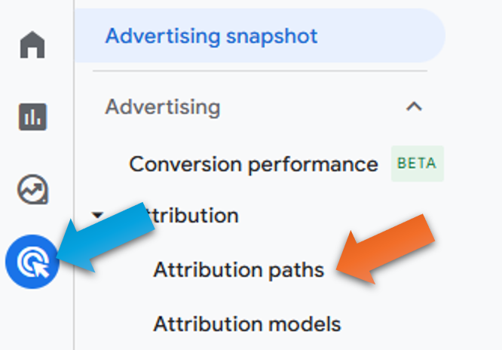
This can be a really effective report for understanding what traffic channels are most effective in driving conversions (key events). Here’s an example of part of that report.
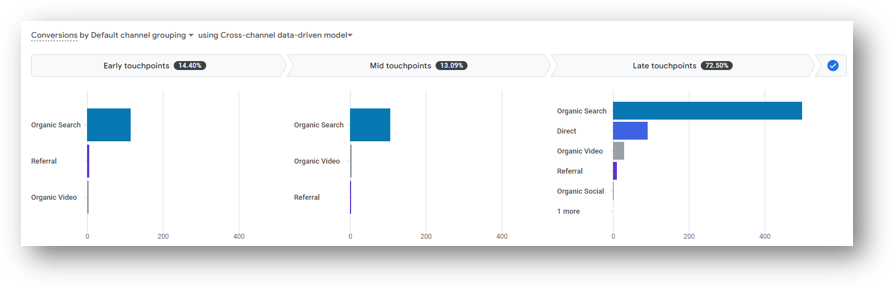
Which Part of GA4 Property Lets You Manage Events, Conversions (Key Events), and Audiences?
These settings were formerly found in the GA4 “Configure” menu, and are now found in the “Data display” settings in the Admin section.
You can see this in the screenshot below. From here, you can manage your events, key events (conversions), and audiences.

What are Dimensions and Metrics in GA4?
Dimensions and metrics are the two components of GA4 data. Dimensions are the characteristics or attributes of the data that you want to measure. Metrics are the quantifiable number associated with the data. Let’s provide a concrete example. Assume you had 150 sessions on your website during a given time period. Those sessions will arrive on your site from various traffic channels. Let’s say those traffic channels broke down as follows.
- Organic Search = 90 sessions
- Referral = 30 sessions
- Direct = 20 sessions
- Email = 10 sessions
In this example the number of sessions is the metric. The traffic channel (Organic Search, Referral, Direct, Email) is the dimension that you are using to analyze the data. With Google Analytics data we can explore our key metrics and combine multiple dimensions to dig into our data and (hopefully!) find opportunities for improved performance.
With GA4, dimensions can be “event-scoped” or “user-scoped”. This is worth discussing.
Can I Create Custom Reports in GA4?
Yes, there are a few ways to create custom reports in GA4. This video shows 6 practical tips for creating and saving your own custom reports in GA4.
What is a Traffic “Medium” and a Traffic “Source” in Google Analytics?
A traffic source is the specific location that is sending traffic to your site. For example, google is a traffic source.
A traffic medium is the “type” of traffic that is sent. For example, “organic” is a medium that refers to unpaid traffic coming from Google organic search. Another example is “cpc”, which is a medium that refers to paid traffic that comes from advertising platforms like Google Ads.
When you combine traffic source and traffic medium, you can describe traffic at the source / medium level. Here are some examples of source / medium traffic combinations:
- google / organic = Google organic search
- bing / organic = Bing organic search
- google / cpc = Google Ads paid search
What is not considered a traffic “medium” in Google Analytics?
Let’s say you had these possible options:
- Organic
- Referral
- CPC
Based on the prior explanation of traffic source and traffic medium, we know that Google is not a traffic medium. The other three options listed are all examples of traffic mediums.
What is (not set) in GA4?
Google Analytics uses (not set) as a placeholder value when it doesn’t have a confirmed value for a dimension. This could mean you set up UTM parameters incorrectly or that you have spam traffic. It could mean any number of things and it’s unfortunately one of the more frustrating parts of using GA4.
There are, however, some times when you can fix and understand this frustrating situation, such as when you see (not set) in the landing page report.
What is an event-scoped dimension in GA4?
An “event-scoped” dimension describes the action someone performs. Event-scoped dimensions come from event parameters that are sent with events.
The value of an event-scoped dimension often changes as someone engages with your website.
What is a user-scoped dimension in GA4?
A “user-scoped” dimension describes the person who is performing the action. User-scoped dimensions come from user properties.
Examples include geography, gender, language, and country. The value of a user-scoped dimension should change very rarely.
It is possible to create custom dimensions and metrics in GA4. You can read Google’s support article on that here.
What are Custom Dimensions in GA4?
With GA4 we can create our own own events using Google Tag Manager and send event parameters with those events. Event parameters are additional dimensions that describe the event. We can see this data in our GA4 property after we register those event parameters as custom dimensions in GA4.
Important note: there are limits on the number of custom dimensions we can create in GA4. You can see that information in the table below. Unless you’re currently paying big bucks for a GA360 property, you will have up to 50 event-scoped custom dimensions and up to 25 user-scoped custom dimensions in your GA4 property.
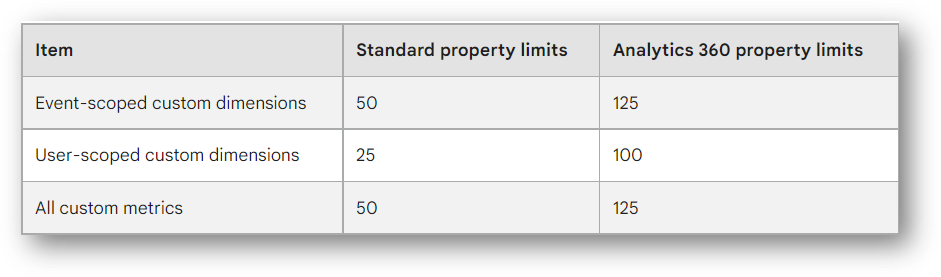
What is Page location vs. Page Path vs. Landing Page in GA4?
Page locations shows the full URL of your page, including all parameters. Page path only includes the portion of the URL following the hostname (hostname = your domain name) but not any URL parameters. The landing page will show the portion of the URL following the hostname and will also include query parameters.
Read more for specific examples.
What is Page Location in GA4?
Page location shows the full URL of your page in GA4. It is stored as an event parameter called page_location. In the example URL https://www.rootandbranchgroup.com/ga4-page-timer-tracking/?s=bounce+rate, that entire URL structure (search parameters included) is the page location.
GA4 does have a limitation here because it will truncate the max characters in your full URL.
What is Page Path and Screen Class in GA4?
The page path and screen class is the page path (on a web site) or screen class (on an app) where an event was logged. It only includes the portion of the URL following the hostname. In the example URL https://www.rootandbranchgroup.com/ga4-page-timer-tracking/?s=bounce+rate, the path path and screen class is /ga4-page-timer-tracking.
What is Page Path and Query String in GA4?
The page path and query string is the page path (on a web site) or screen class (on an app) where an event was logged plus any query parameters. It does not include the hostname. In the example URL https://www.rootandbranchgroup.com/ga4-page-timer-tracking/?s=bounce+rate, the path path and screen class is /ga4-page-timer-tracking/?s=bounce+rate.
What is landing page in GA4?
The landing page in GA4 will not include the hostname. It will include the query string and any other URL parameters.
What is referrer GA4?
The referrer dimensions shows the previous page in Google Analytics.
Subdomain tracking in GA4
Subdomain tracking is one of the big benefits of GA4 relative to UA. It was complex and cumbersome in Universal Analytics and while GA4 cross subdomain tracking is completely automated.
You can learn all about it by clicking the link in the prior sentence. Or, just take my word for it here that you’re completely covered if and when you need subdomain tracking.
How do filters work in GA4?
There are two types of filters in Google Analytics 4: a developer traffic filter and an internal traffic filter. Here’s what you need to know.
Developer Traffic Filter
- When to use the developer filter: If you don’t debugging traffic from developers showing up in your GA4 reports, you should apply a developer traffic filter.
- How this filter works: If there is a debug signal in the event data, the session will not be included in your GA4 reports when the filter is activated. All events that include debug_mode or debug_event will be excluded.
- How to create the filter: Go to admin then “Data Settings” and then “Data Filters.” Hit the blue button to “Create filter” and create a new developer filter. Set the Operation to “Exclude” and make the Current state “Active.” You’re now excluding this data.
Important note: You’ll still be able to see your debugging data when you’re using DebugView if you have the developer traffic filter applied.
Internal Traffic Filter
- When to use the developer filter: If you have a large number of internal visitors on your website and you want to exclude them from your reports.
- How this filter works: You first define your internal traffic using internal traffic rules in “Define Internal traffic” in your Google tag settings within your data stream. Then, you can exclude that internal traffic by IP addresses.
- How to create the filter: Go to admin then “Data Settings” and then “Data Filters.” Hit the blue button to “Create filter” and create a new internal traffic filter. Set the Operation to “Exclude” and make the Current state “Active.” You’re now excluding the data that you’ve defined as internal.
Important note: Do not use the internal traffic filter to exclude any developers who are testing and debugging. That’s because any traffic blocked by the internal traffic filter will also be blocked in DebugView.
Final note: Changes to filters make take up to an hour before the change is active.
Can I use GA4 with Microsoft Clarity?
If you use Microsoft Clarity as part of your analytics stack, you can integrate it with Google Analytics 4. Clarity is a robust tool but the basic set up is pretty straightforward with the help of Google Tag Manager. If that sounds interesting, you can learn more in this Clarity tutorial.
What is Client ID in Google Analytics?
Google Analytics generates a unique identifier when a visitor first comes to your website and it gets sent to your visitor’s web browser. This unique identifier is the Client ID (cid).
Google Analytics tracks site activity as your visitor interacts with the site. These interactions (“events”) are sent to Google Analytics along with the Client ID, so Google Analytics can attribute the interactions to the unique user.
If the same visitor comes back to the site using the same browser, Google Analytics will recognize him or her as a returning user.
It’s worth noting that what GA4 calls “users” might be more accurately called “browsers”. If that same visitor returns to your site through a different device, they will get a new Client ID and will be tracked as a new user.
Wrapping Up
Google Analytics 4 brings a lot of new and unique features to the table. Staying up to date is a must when it comes to change on these platforms. Utilize and setup the property now, to begin collecting historical data in the dashboard for future use! We hope you enjoyed this article, you can check more out here. In the meantime, have fun and keep on learning!
About Root & Branch
Root & Branch is a certified Google Partner agency and focuses on paid search (PPC), SEO, Local SEO, and Google Analytics. Learn more here, or hit the button below to check out YouTube for more digital marketing tips and training resources.

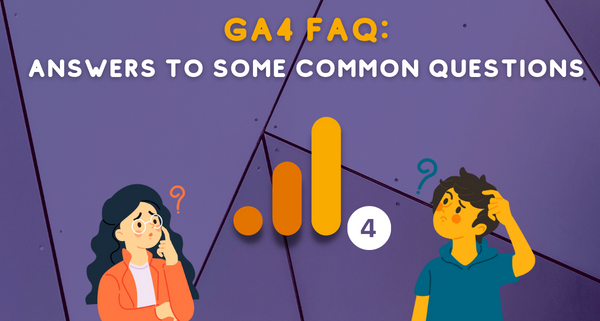



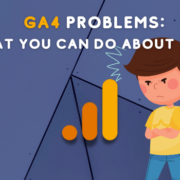





This blog is excellent for know GA4 deeply, but I want to know the best functionalities coming from GA4, which was lacking in UA.
Hello Jitin. Overall, I still don’t think GA4 is “better” than UA. I’d prefer to continue to use UA if I could! But here are a few things that I do think GA4 does better than UA:
– Easier cross domain tracking
– Theoretically a more accurate session count (unlike with UA, sessions do not “break” at midnight if the same session is continuing on the site)
– Some events that required more work to track in UA are easier in GA4. This includes external link clicks, file downloads, and embedded YouTube video plays
How about you? Anything you’ve seen with GA4 that you like more than UA?